28 Free Summer Wallpapers for iPhones
Hello Graphics Fairy friends! I’m Diana from Dreams Factory and I’m happy to be here again to share another creative project with you! Today I’m introducing this fresh new batch of super chic Summer Wallpapers for iPhones! You’ll find quite a few versions to choose from, one more beautiful than the other. Pick your favorite depending on your mood or how you envision capturing this stunning glance of summer on your phone.
I created the wallpapers using a lot of gorgeous summer images. You will find vintage sea or ocean-inspired designs with a watercolor boat, a floral decorative anchor, a turquoise octopus, a flamingo bird and one with some girls paddling on a lake while feeding beautiful swans. The next category consists of adorable vintage summer flowers like daisies or roses, to which I also added some birds, small bees and butterflies. You’ll also find a fruit section with strawberries and cherries, which look sensationally tasty if you ask me. And lastly, an amazing cloche that holds some potted sage inside. All these will instantly beautify your smartphone screens and will bring a touch of joy whenever you glance at your phone.
You will find 28 different designs with absolutely gorgeous wallpapers. What I did a little bit differently this time was to group each two designs in matching pairs. So you’ll have a wallpaper that is designed to be used as a lock screen and a matching one that can be used as your home screen. Of course, if you feel like mixing things up, you can! Just pick your favorites and use them to your heart’s content!
{Click or tap on any of these wallpapers to open them, then save them on your phone}
{Click or tap on any of these wallpapers to open them, then save them on your phone}
{Click or tap on any of these wallpapers to open them, then save them on your phone}
{Click or tap on any of these wallpapers to open them, then save them on your phone}
{Click or tap on any of these wallpapers to open them, then save them on your phone}
{Click or tap on any of these wallpapers to open them, then save them on your phone}
{Click or tap on any of these wallpapers to open them, then save them on your phone}
How to save the wallpapers on your phone
I would suggest saving your favorites directly on your phone, it will be so much easier to use them as wallpapers this way! Just open this article on your phone and go from there. If you prefer to save them on your computer, you could save them on your cloud and then share or open them on your phone.
You will be able to save the wallpapers on your phone using your preferred browser, no matter if you use Safari (for iPhones) or Google Chrome (for Android). You can short tap on the wallpaper that you choose if you want to open it in the same window. You can also long tap and choose to open it in a different window. When the image opens on your screen, you can long tap to reveal more options and then choose Download image – it will be automatically saved to your phone’s gallery.
How to set up your lockscreen or your homescreen
Open the Photo Gallery on your phone where you saved your wallpapers. Select the one that you love and open it. Select the three dots on the bottom right corner (1) to open more options, then select Set as wallpaper (2).
Select Apply (3) and then Set as lock screen (4).
Of course, if you want to set up your home screen, you will need to select Set as home screen. And if you want to use the same image for both, you will need to select Seth as both.
And that’s it! So easy, right?
I have an Android operating system and this date and time widget that I use on my lock screen also allows you to change the color as you want. Depending on what type of phone you own, you might have something similar available on yours. You just need to long tap to activate it (5) and then select the color that you want (6). You can also change the saturation and the lightness, so you can have fun choosing a color you love.
You can choose to personalize this widget using a matching color. The easiest thing would be to take a look at your image first and choose one of the colors that you already have in it. This way, you’ll be able to create the perfect color-coordinating scheme!
Your lock screen could look as creative as you want!
You can have so much fun personalizing and creating your own color schemes! I chose a matching sage green for our stunning cloche wallpaper.
And of course, if you want to switch things up, you can choose a complementary color like orange for your gorgeous turquoise octopus! This will create a beautiful pop of color and will bring more dimension to your wallpaper.
I specifically designed these matching wallpapers to be used together, one as a lock screen and the other as a home screen. This adorable strawberry wallpaper that I chose as my home screen also looks stunning, don’t you think?
And how about these two nautical-themed beauties? A lock screen and a home screen with vintage wallpapers that are a match made in heaven!
I usually like to arrange my phone icons following all sorts of quirky patterns, depending on my mood. And the wallpaper I’m using! This time, I arranged them all inside our vintage cloche! So cool, right?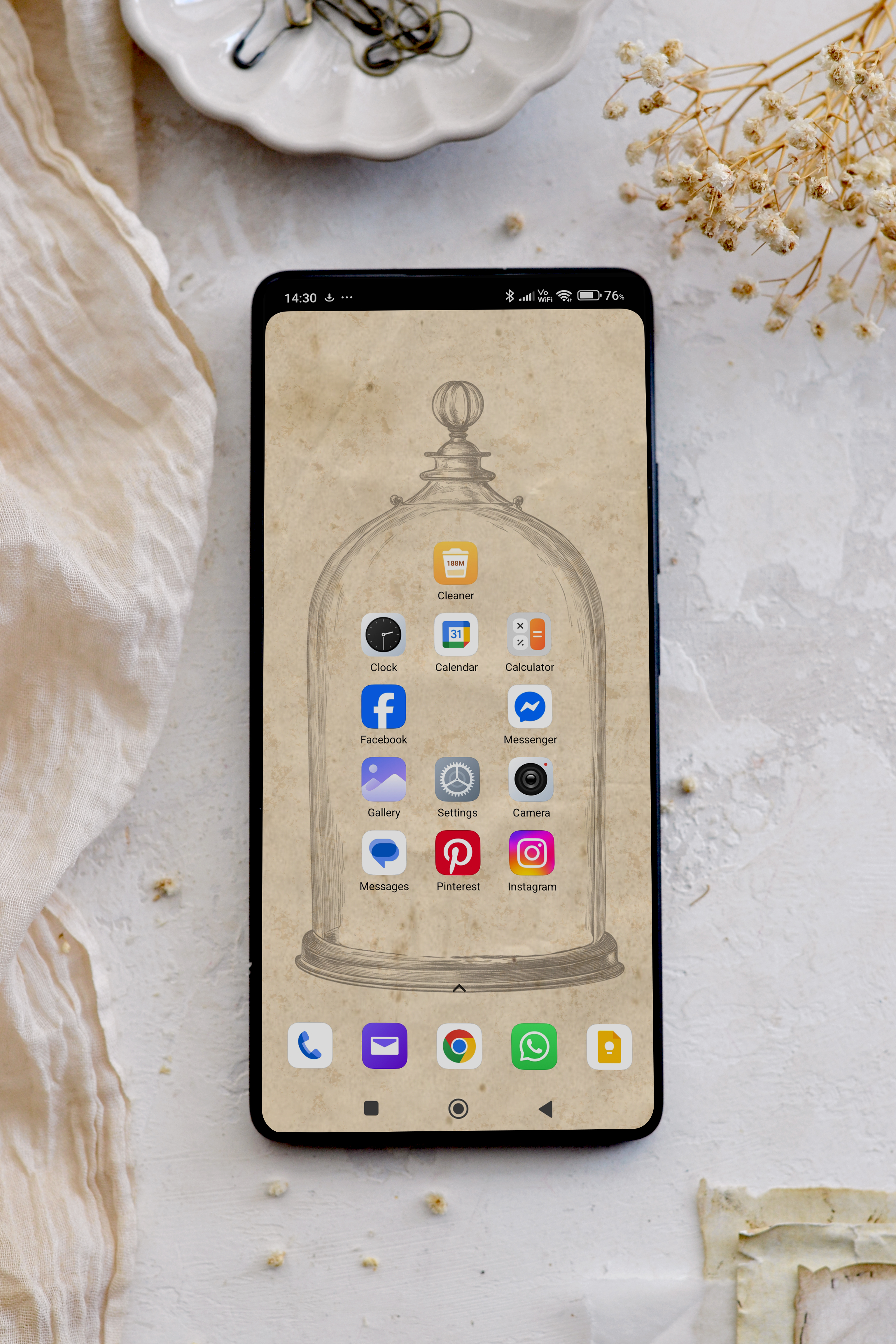
The only hard thing about this project would be choosing your favorite wallpaper. Deciding on only one is definitely a task that might put you in a tough position, since they all look so beautiful!
I would suggest saving these beauties on your smartphone and trying them all! Access your Photo Gallery and take a few minutes to relax while changing both your lock screen and your home screen. Choose matching designs or go with different themes, the sky is the limit for mixing and matching these as you want! And if you simply can’t decide (been there, done that), change everything after a few days so you can enjoy them all by the end of summer!
 You might also like my lovely Free Spring Wallpapers for iPhones HERE.
You might also like my lovely Free Spring Wallpapers for iPhones HERE.
Happy crafting,
Diana / Dreams Factory

























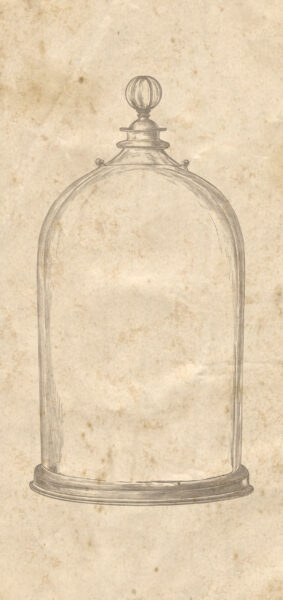




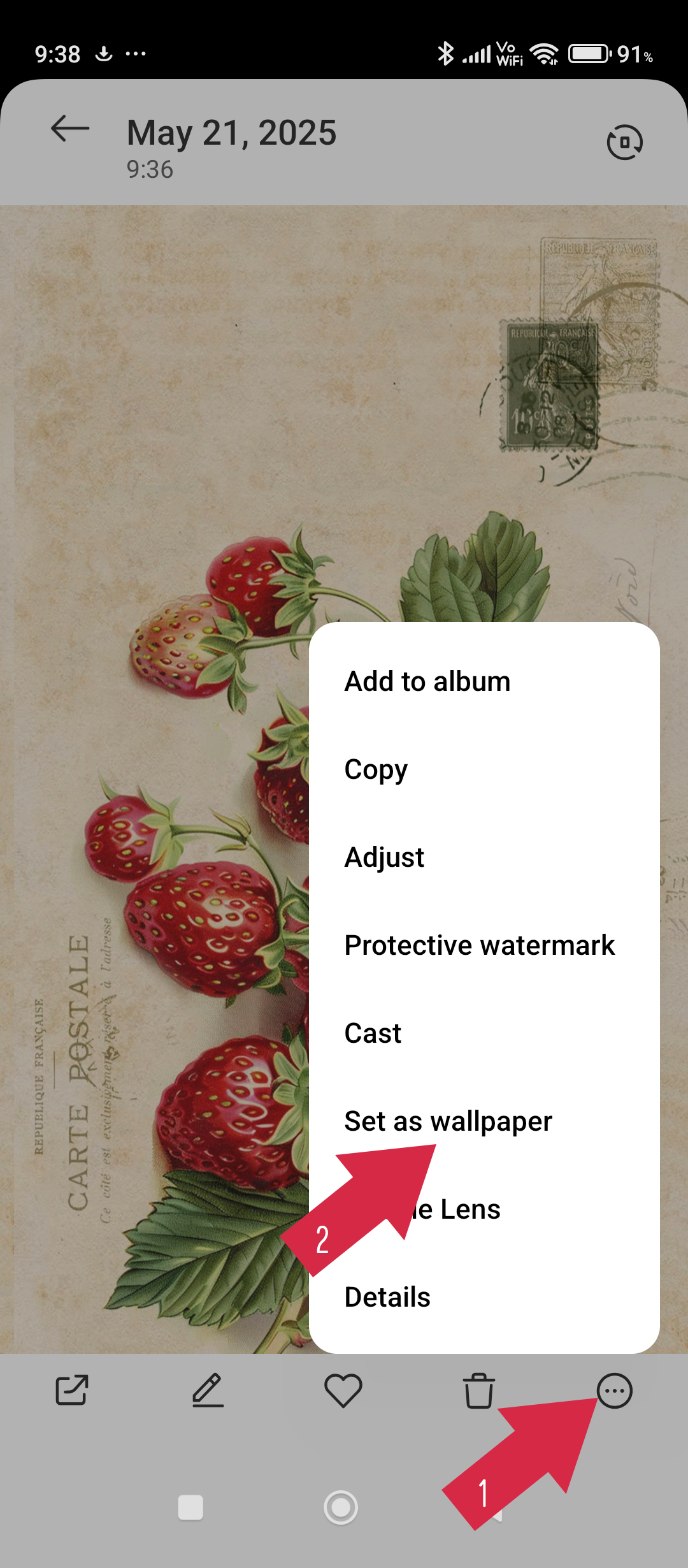
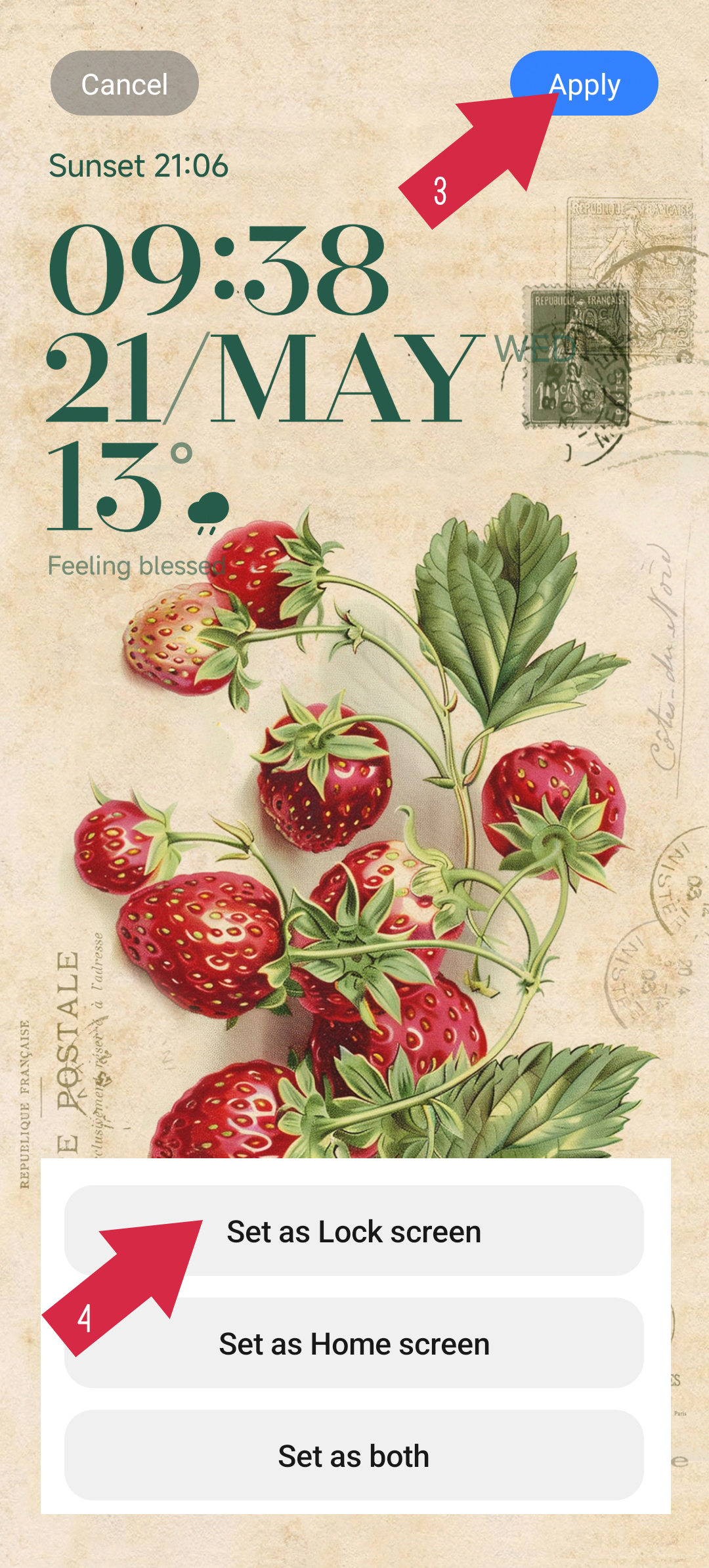
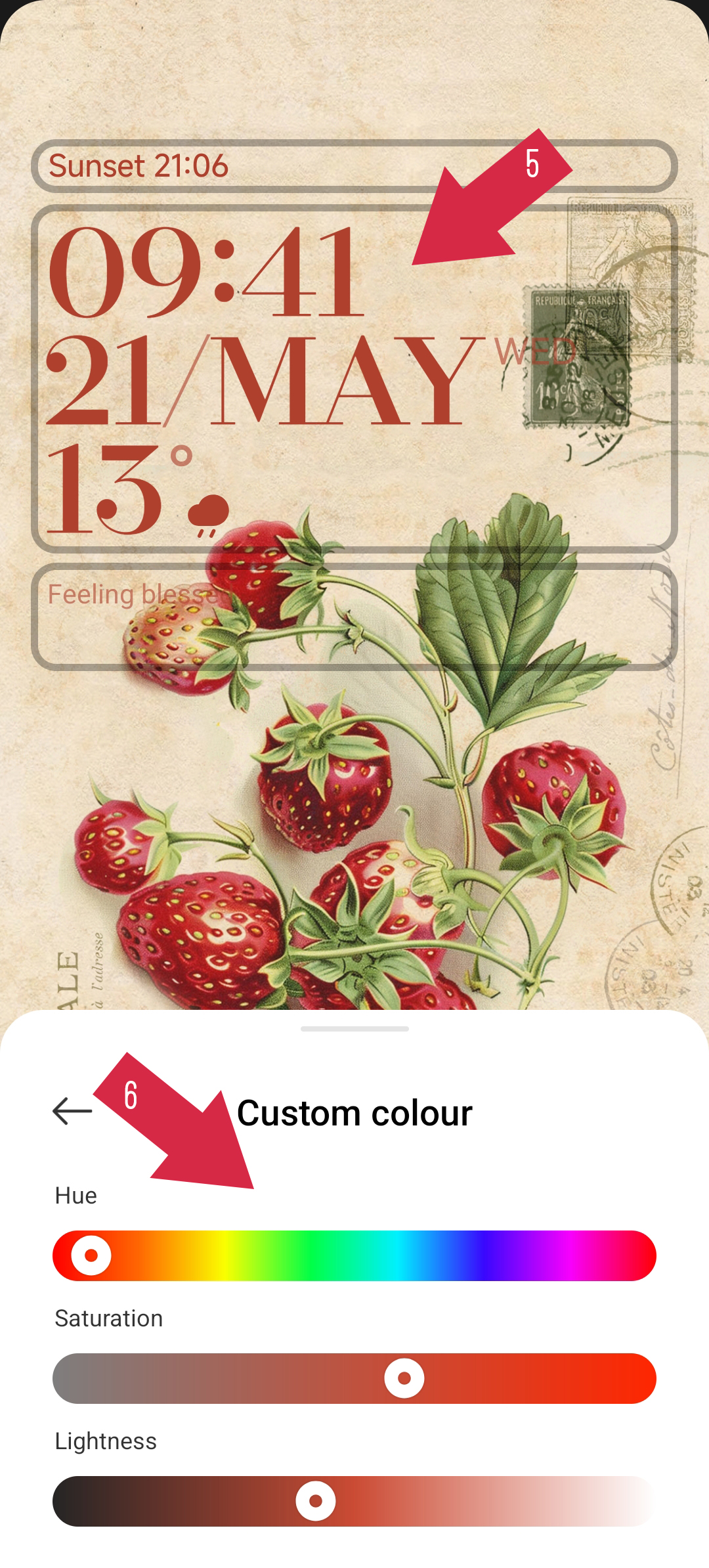
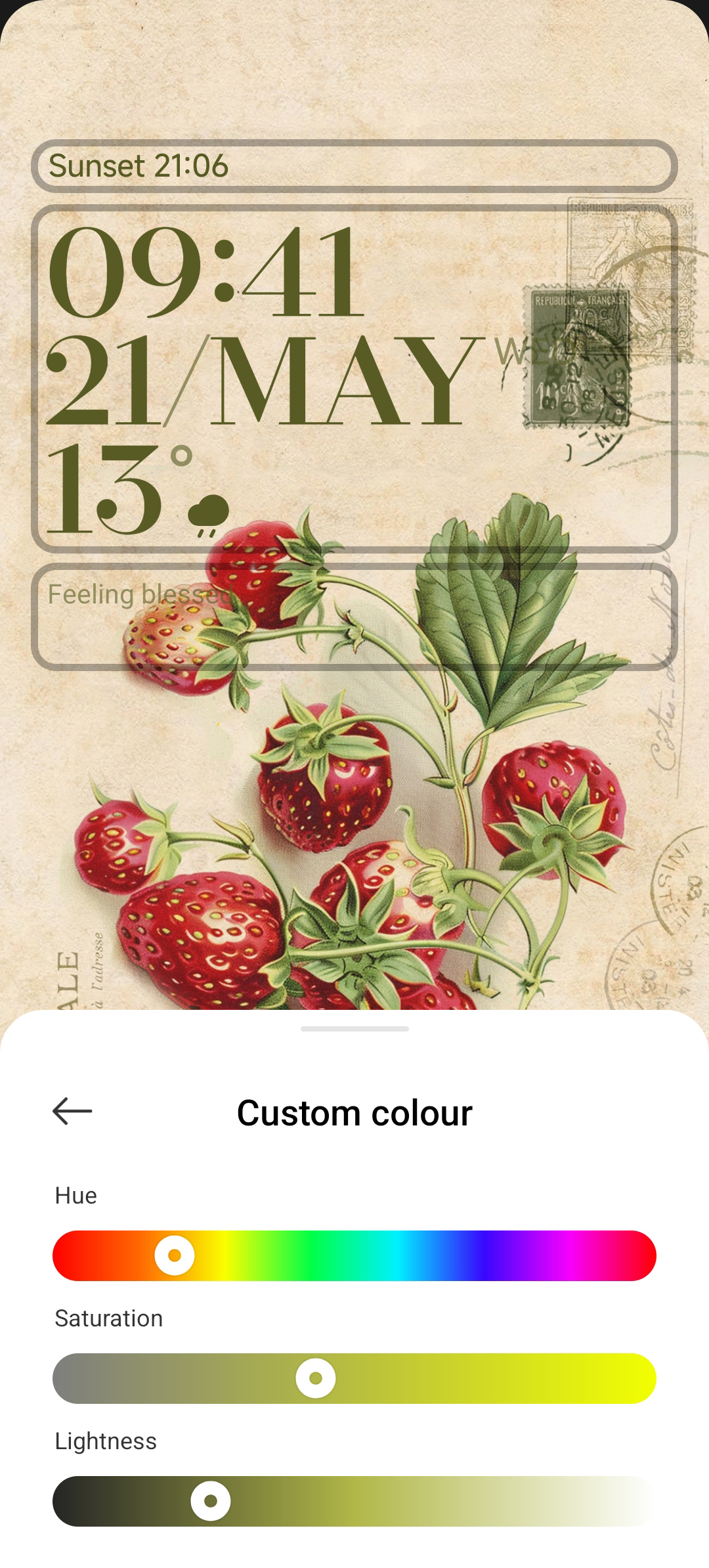
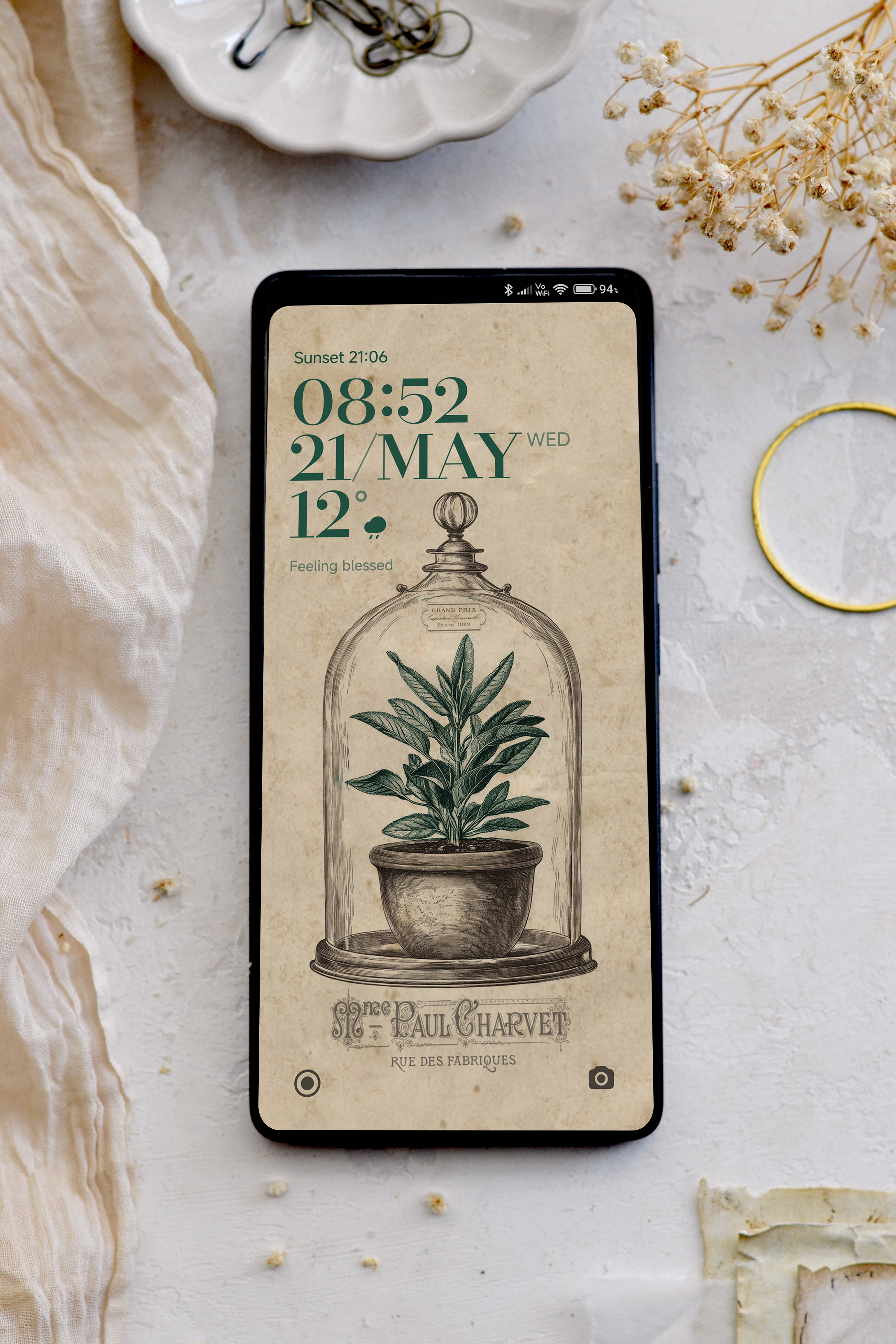


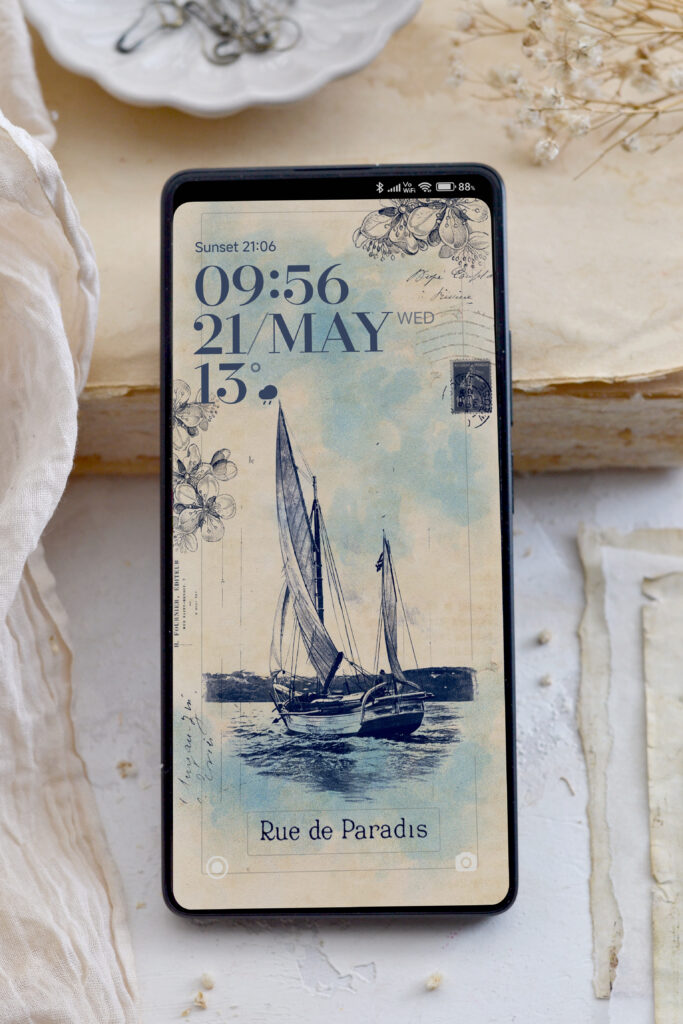
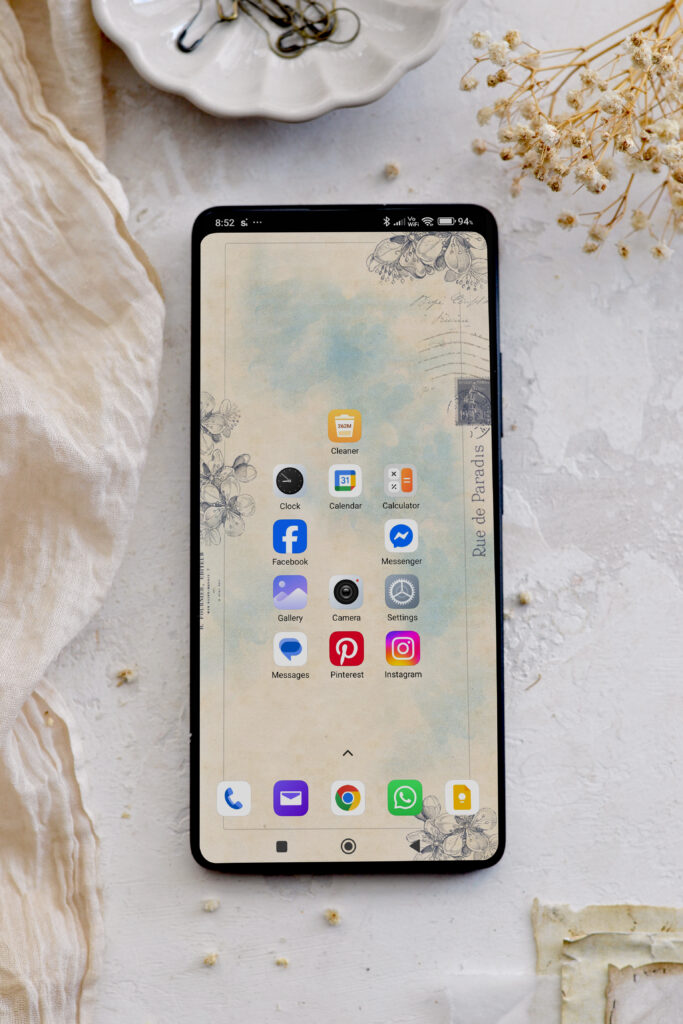








Leave a Reply