20 Free Spring Wallpapers for iPhones and Smartphones
Hello Graphics Fairy friends! I’m Diana from Dreams Factory and I’m happy to be here again for another one of our creative get togethers! Today we are switching things up a little bit as I’m sharing these super chic, absolutely fabulous Vintage Free Spring Wallpapers for iPhones or smartphones! You’ll find 20 different aesthetic designs with flowers, birds, bees and some French ephemera elements here and there that will allow you to DIY your screen in no time! So, you’ll have plenty of options to choose from, depending on your preferences and the layout of your phone.
I designed the wallpapers using some of my favorite images from The Graphics Fairy. You will see that some of the wallpapers are more suitable to be used as lock screens and others as home screens. But again, it really depends on how you are accustomed to organizing your phone and displaying the app icons on your screen.
Free Spring Wallpaper Downloads
I created the wallpapers from the first and second batch having phone lock screens in mind. They will fill most of your screen and you don’t have to worry about any app icons that might overlap them. You could still add a clock widget on some of them if you prefer, just make a few tests to see how they look together.
{Click or tap on any of these wallpapers to open them, then save them on your phone}
{Click or tap on any of these wallpapers to open them, then save them}
The third and fourth batches are more appropriate for home screens. No matter how you prefer to display your app icons, you’ll still have room for moving things around while also admiring your beautiful design.
{Click or tap on any of these wallpapers to open them, then save them}
{Click or tap on any of these wallpapers to open them, then save them}
I’m also sharing a blank vintage background wallpaper as a bonus! Use this if you would like to add that lovely touch of vintage to your screen, but also keep things light and airy.
{Click or tap on this wallpaper to open it, then save it}
Of course, the lock screens and home screens categories are just used as general suggestions. The truth is that you can use any of these beautiful wallpapers as both home screen or lock screen wallpapers. The choice is all yours!
I designed them using a general phone screen resolution (1170 x 2478 px). You should be able to adapt them to your phone, no matter the type or the operating system you are using.
How to save the wallpapers on your phone
I would suggest opening the article and then the images directly on your phone using your preferred browser (I’m using the Google Chrome app, but Safari is fine too). Opening everything on your phone will make things so much easier when it comes to saving them.
Short tap on the wallpaper that you want if you prefer to open it in the same window. You can also choose to long tap and choose to open it in a different window. When the image opens on your screen, you can long tap to reveal more options and then choose Download image, it will be automatically saved to your phone’s gallery.
Next, I want to show you how to quickly set a lock screen and a home screen on your smartphone. I have an Android operating system on my smartphone, but things might be similar if you use an iPhone.
How to set up a wallpaper on your lock screen
Let’s start with the lock screen! The easiest thing would be to go to your Gallery, where you have previously saved your wallpaper images. Open the one that you want, then select the three dots (1) to open more details. Select Set as wallpaper (2).
Choose Apply (3) and then Set as lock screen (4).
Your new absolutely gorgeous wallpaper is now set on your lock screen! So easy, right? I have a clock, date and temperature widget on the left side of my screen, yours might look slightly different.
How to set up a wallpaper on your home screen
We’ll follow the same steps to add our favorite wallpaper to our home screen. Open the Photo Gallery, choose the image that you want, and then tap the three dots (1) to open more details. Choose Set as Wallpaper (2).
Tap to choose Apply (3) and then Set as Home screen (4).
P.S. As you can see, there is also the option of choosing the same image to be used for both your lock screen and your home screen. Choose Set as both if you prefer.
Below, you can see how my home screen looks with this super chic vintage bee and blossoms wallpaper. I like to keep things uncomplicated on my phone, so I prefer to have multiple screens and arrange the app icons to be more on the airy side. Here is one of my screens with a simple clock widget in the middle and the app icons from the taskbar that I use the most.
And here, you can check another screen with a small group of app icons. I usually like to find different patterns to display my apps because I don’t like just aligning them in straight columns or rows. I sometimes put four icons on a row, three, two or even one, depending on the group I am creating. If you are in the same boat, you might want to use the design of your new wallpaper as guidance to arrange the icons around it. Let the flowers and the birds inspire you to create a unique display on your phone. This way, you’ll have both a functional and an aesthetically pleasing screen to enjoy!
I hope you will love these super chic aesthetic wallpapers and decide to use them on your phone! If I had to take a wild guess, I would say that the hardest thing about this project would be choosing your favorite! You might love one of the designs more, but it might not look good with the overall layout of your screen. It could be the display of your app icons, a calendar or a clock widget, so I would suggest saving them all on your phone and then gradually trying them to see which one you love the most!
Who says we cannot use our DIY skills to also beautify our phones and personalize them according to our vintage hearts’ content?! Switch the designs according to your preferences or your mood, our favorite vintage images will smile at us from our screens, bringing a touch of whimsy to our everyday lives!
 You might also like these Vintage Wallpaper Printables for Crafts HERE.
You might also like these Vintage Wallpaper Printables for Crafts HERE.
Happy crafting,
Diana / Dreams Factory



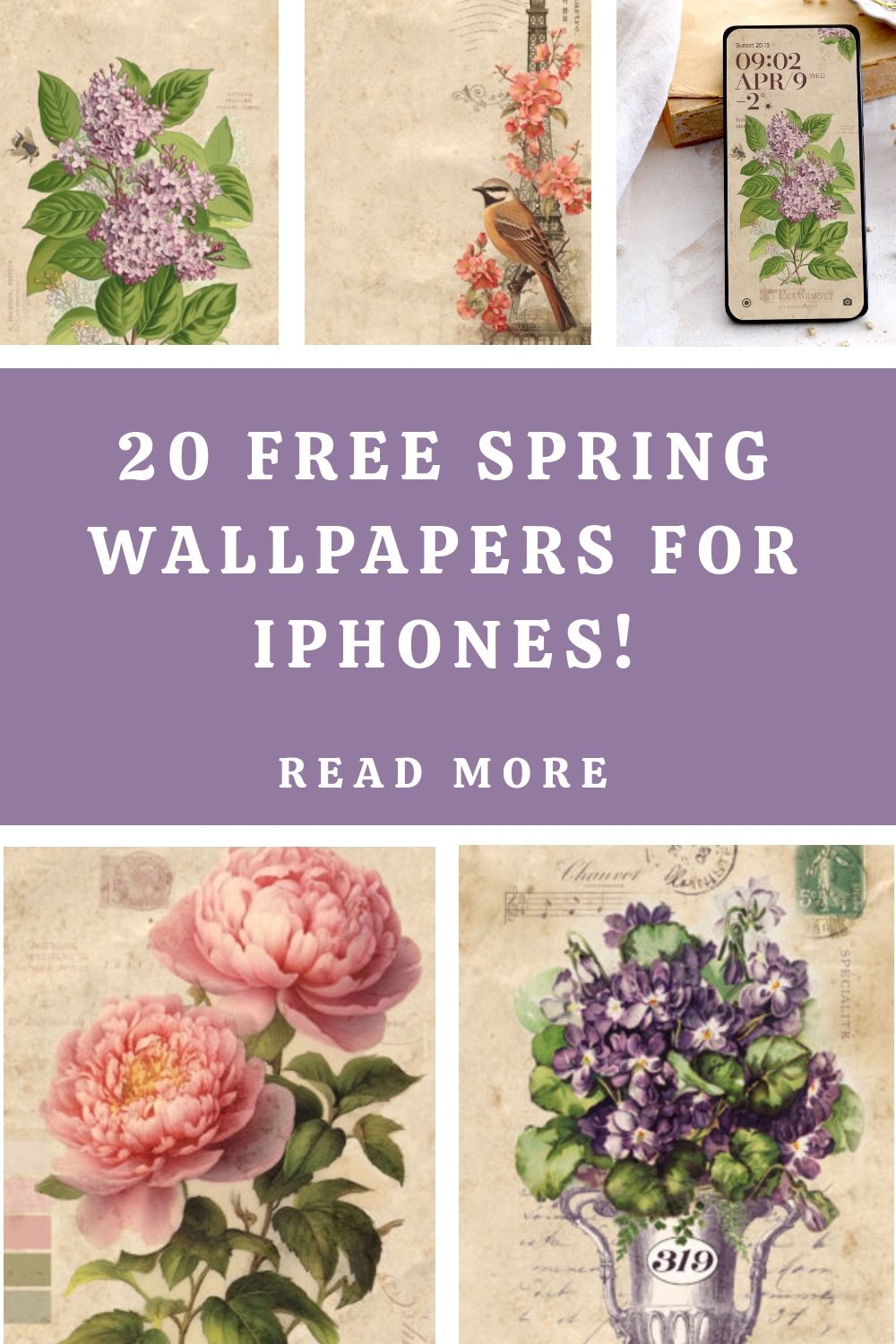




















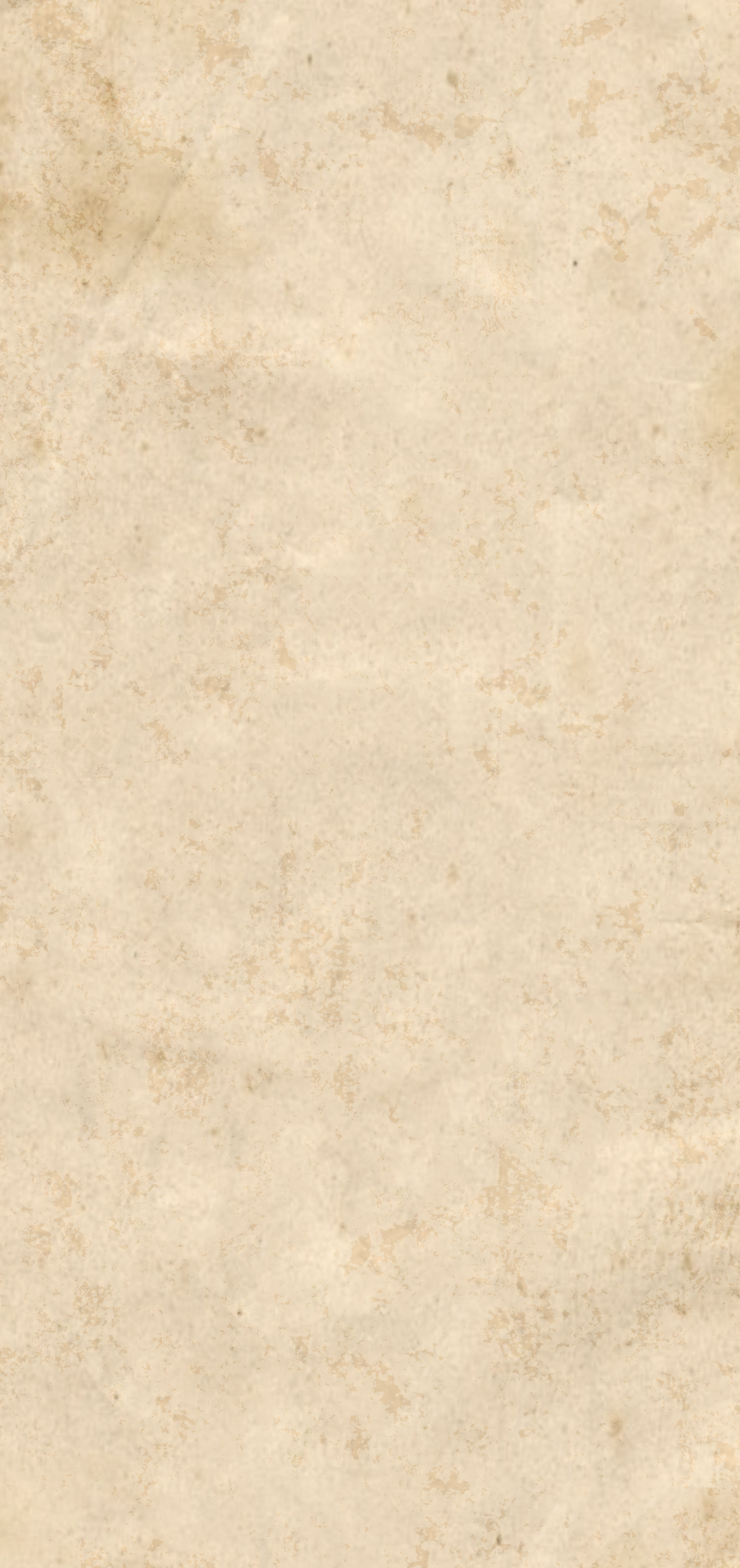
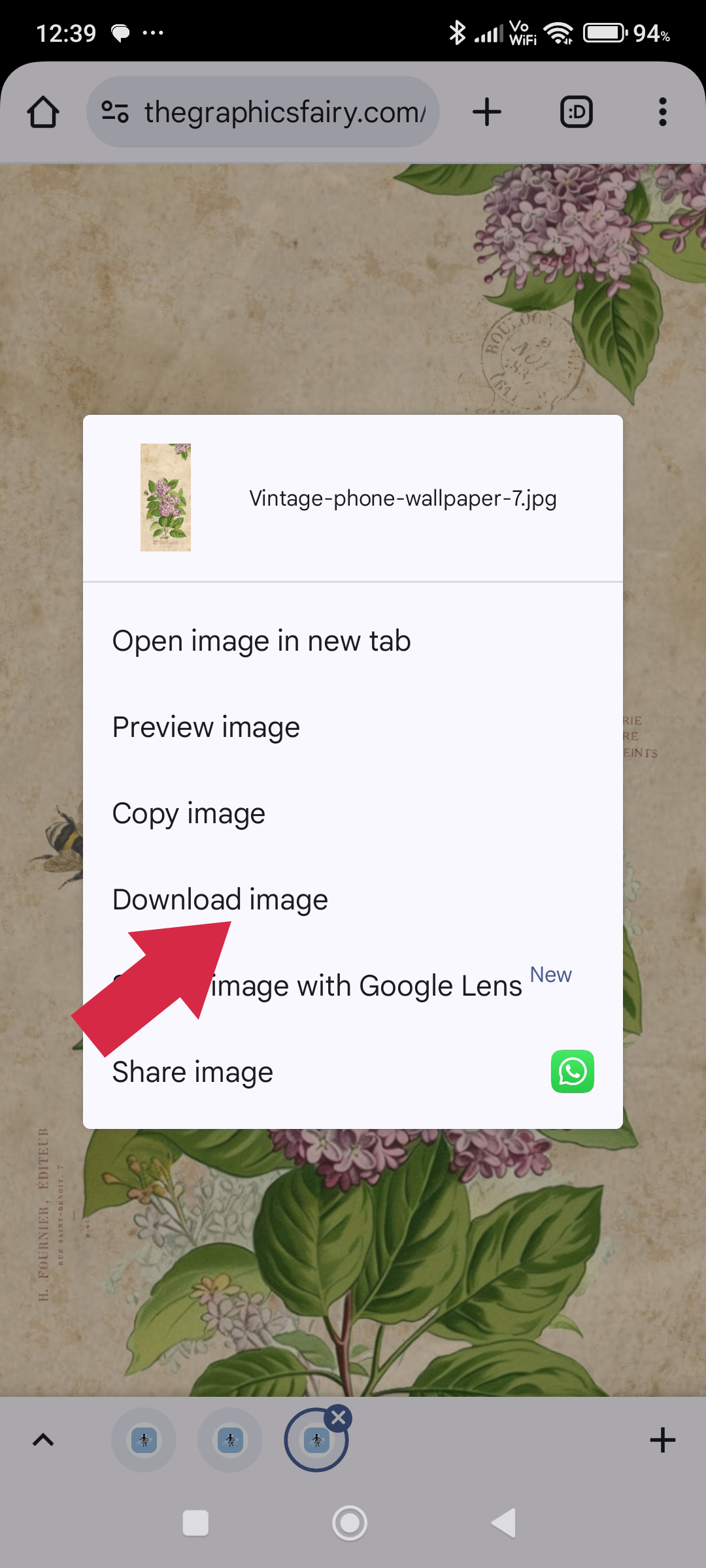
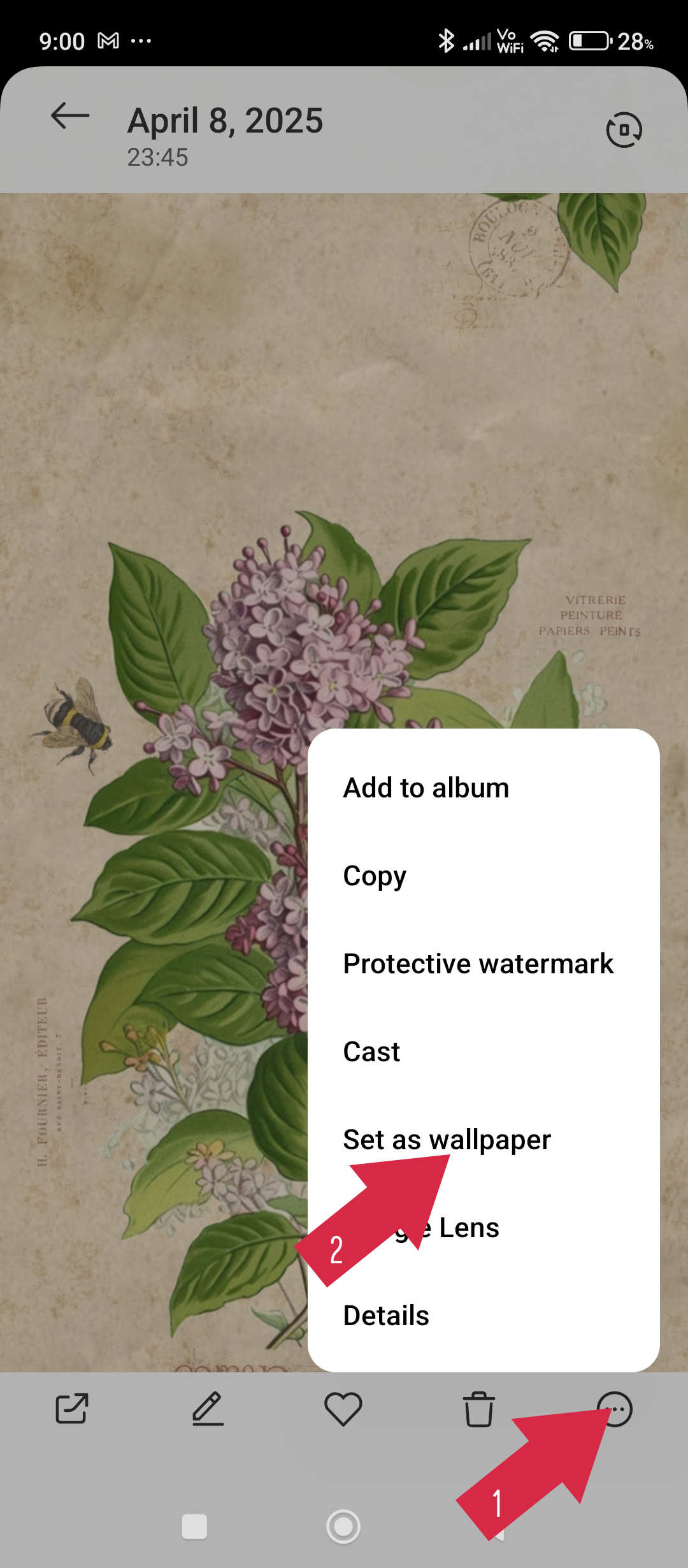
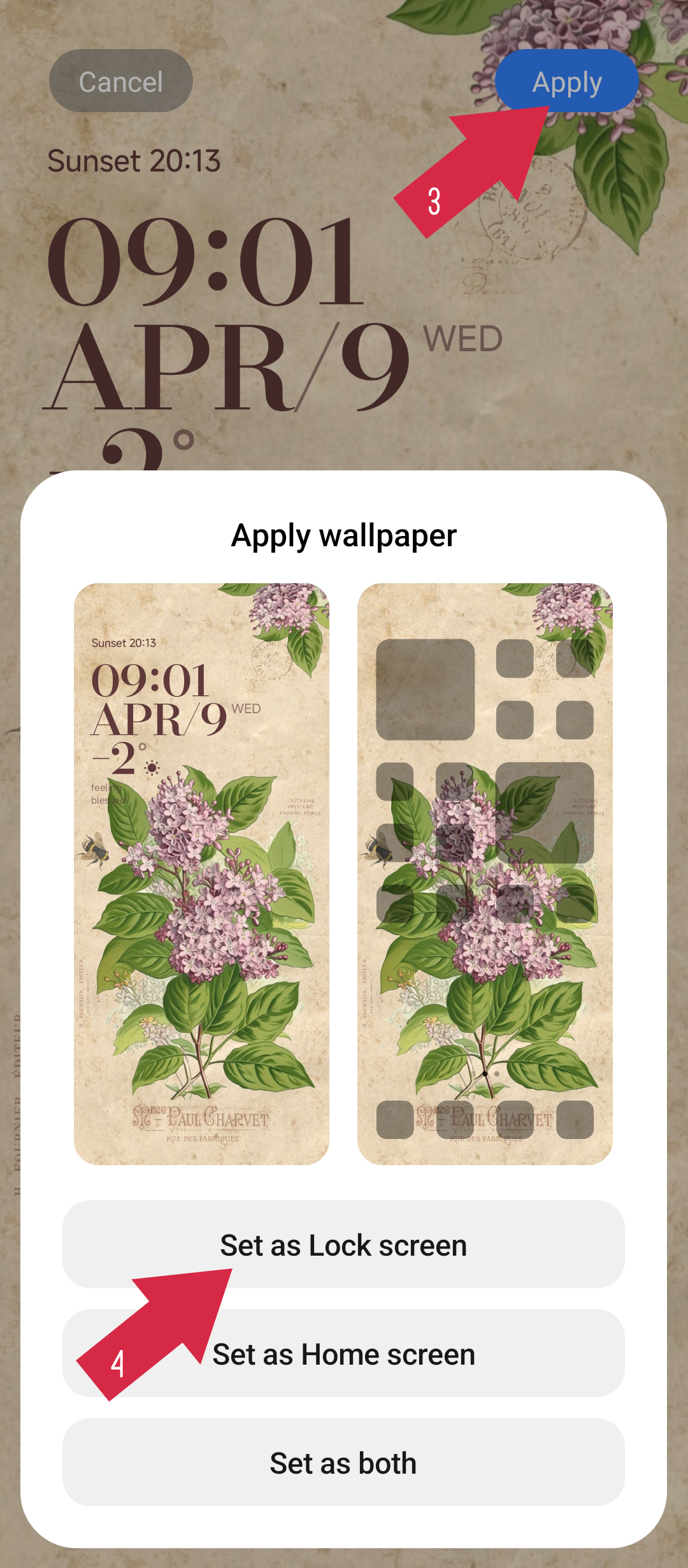

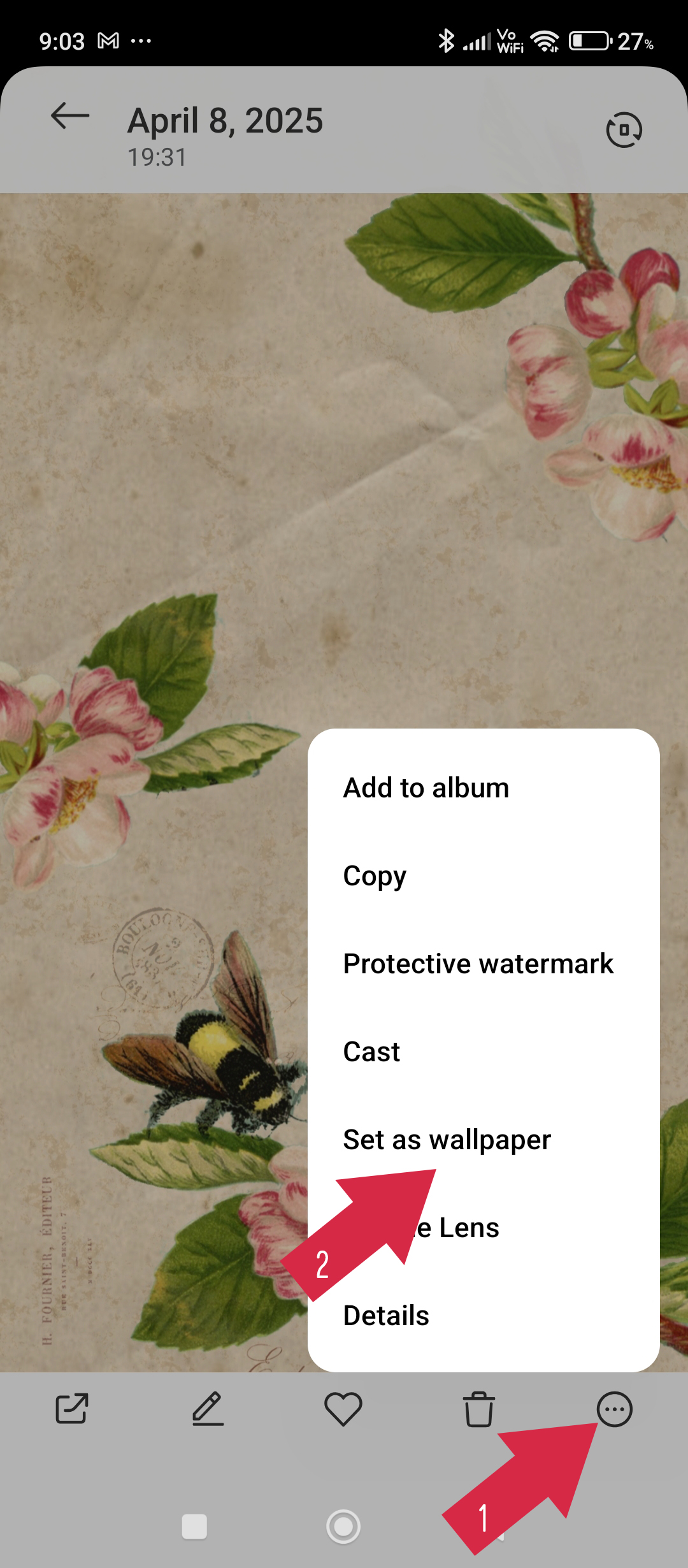
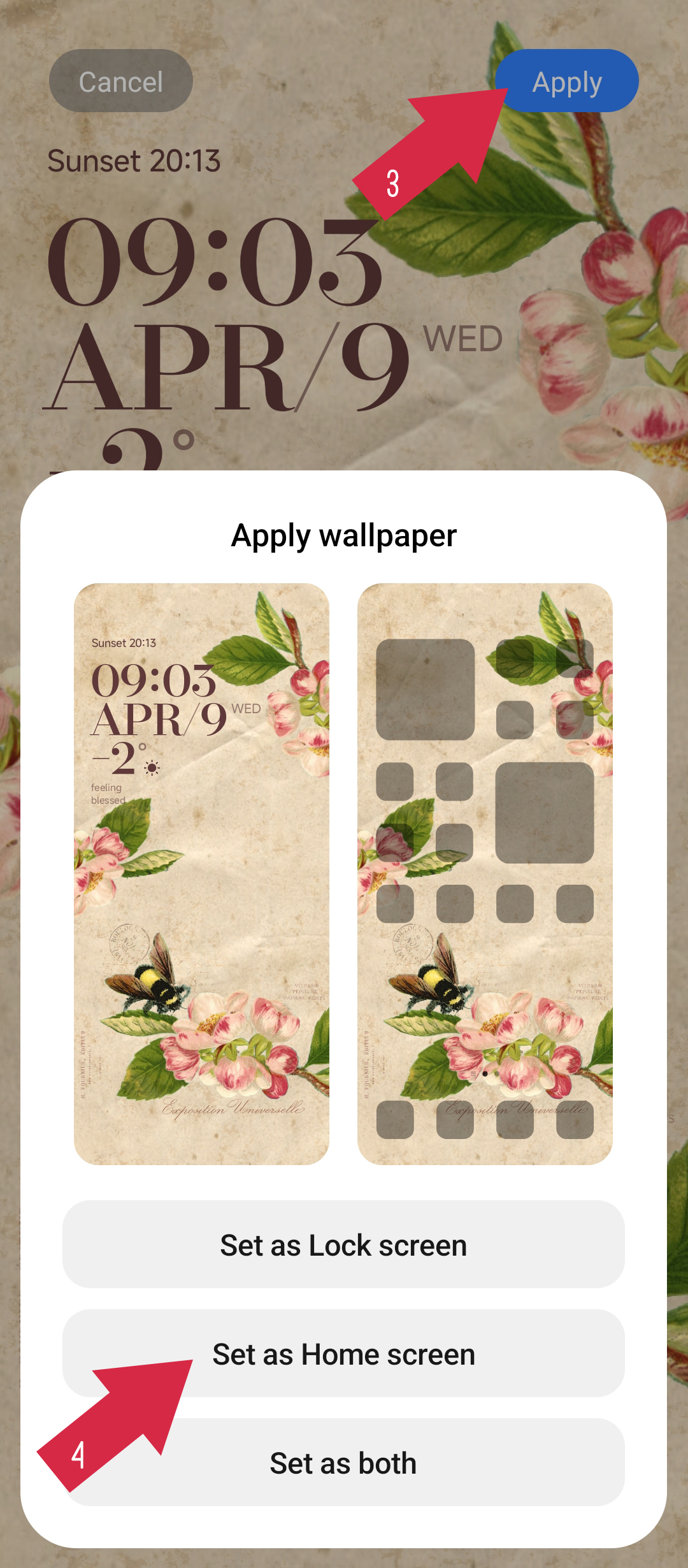

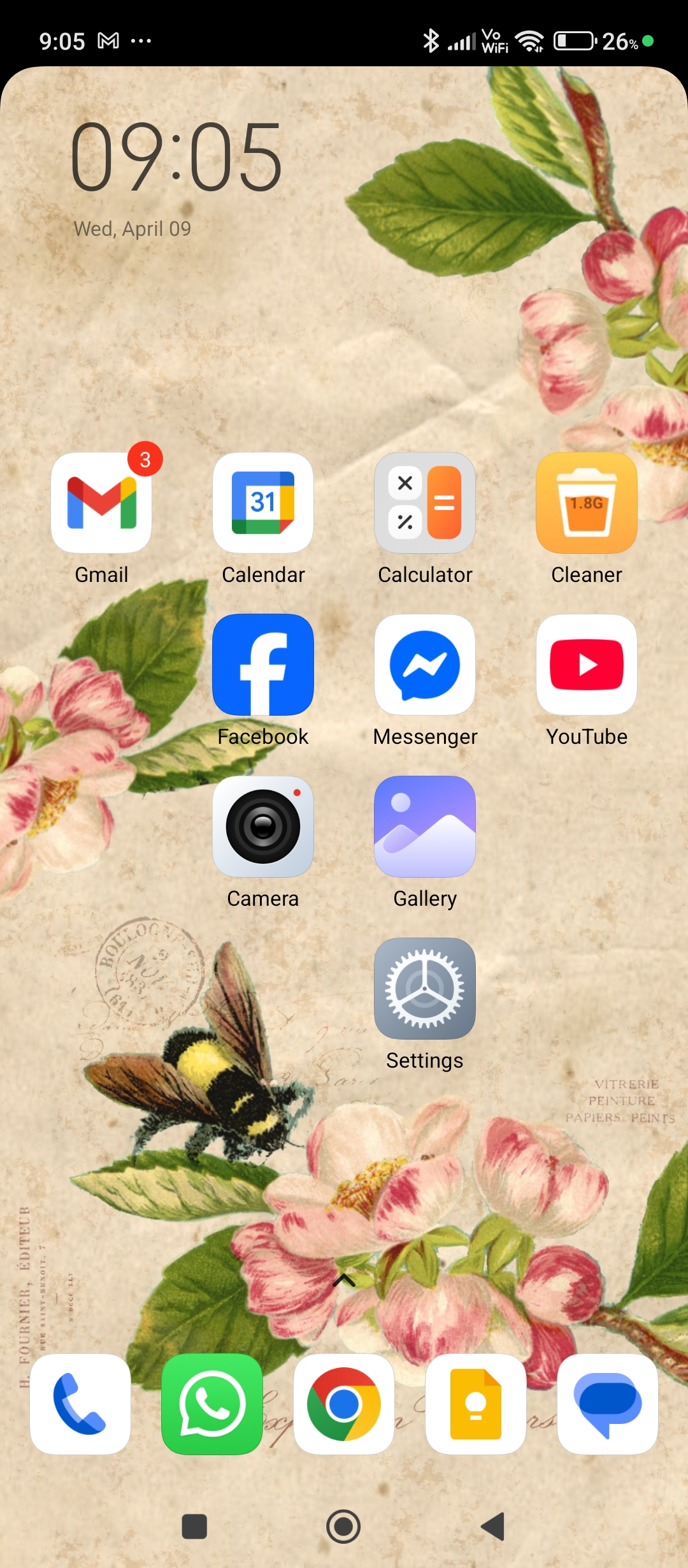

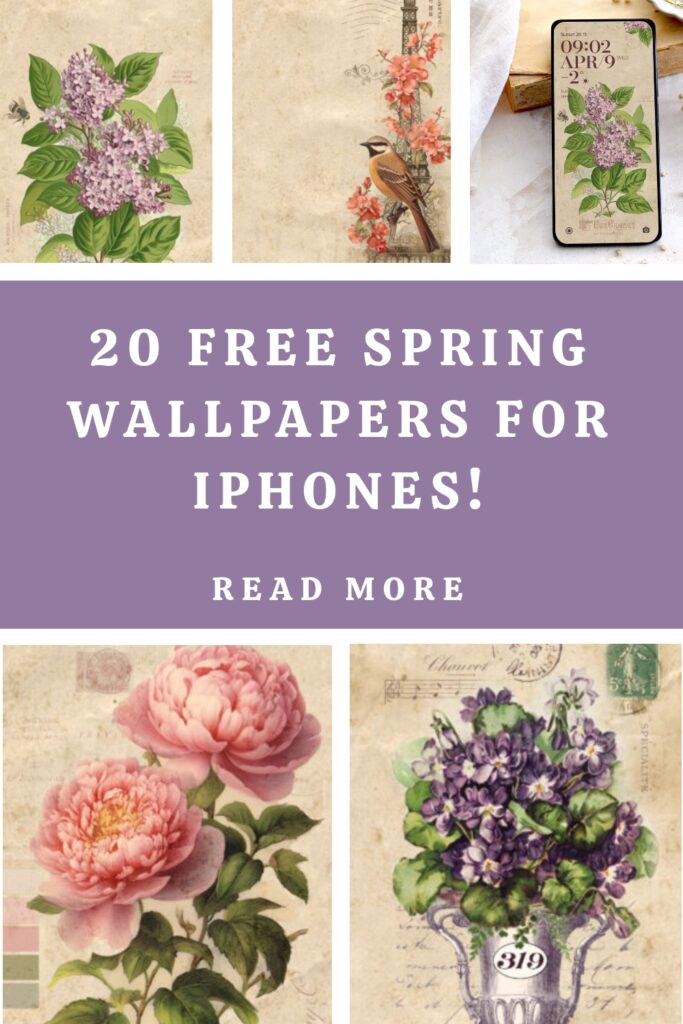







Rosrmary says
I downloaded a image on my Kindle and set it as a wallpaper. It works, I have a beautiful image on screen….😋
Karen says
So glad it worked on your Kindle—enjoy your gorgeous new wallpaper!
Undine Reich says
WOW, sooooo schön, vielen Dank für die Mühe und das kostenlose teilen !!!! Frohes Osterfest !!
Karen says
Wishing you a happy and colorful Easter too! 🐰
Undine Reich says
🙋♀️🌼🐇
Karen says
Happy Easter! 🐰
Bev Wilson says
Such lovely floral and bird images. Thanks. <3
Karen says
So glad you liked them! <3