{This post contains affiliate links}
Today we are sharing how to Create a Stained Wallpaper Texture with PicMonkey! I’ve been playing around a lot with vintage textures, and trying to perfect the grungy, vintage wallpaper look. In this tutorial, we’ll show you a simple way to create a unique worn wallpaper texture by combining three images.
I like to be able to show everyone how they can create something similar using PicMonkey, which is a free web-based image editing site, in case you do not have a graphics program like Photoshop.
Download your materials. Make sure you’ve saved the textures and graphics you want to use to your computer. If you want to follow along, I’m using an antique flower end paper, a garland pattern, and a stained paper texture from The Graphics Fairy.
Create a blank canvas. Visit Picmonkey.com and click on Design > Square to create a blank canvas.
Add your base layer or main texture image. In PicMonkey, click on the Overlays menu (the blue butterfly). Next click on Your Own and select the blue garland pattern image to upload. Resize your image to fit the canvas by pulling the circles at the image corners.
Add an overlay. To add an overlay, click on the overlays menu again (the blue butterfly), and click Your Own. Select the Victorian floral pattern on your computer. Again, pull on the image’s corners to resize it. You will see the pattern sitting on top of the first image. Now in the Overlays Pop-Up Menu, locate the Blend Modes drop down menu and select Overlay. The resulting image is a nice distressed blend of the two images. You can stop here, or continue on to make the texture more grungy.
Add a second image for added dimension. Following the same process, go to the overlays menu to add the final stained paper layer (Overlays > Your Own). In the Blend Modes section of the Overlay Pop-Up Menu, select Multiply. Now you can play with the Fade in the Overlay Menu Pop-Up to see how much staining you want. The top image shows the Fade at 0%, and the second image shows a more subtle staining with a Fade at 50%. When you’re happy, hit the save button at the top of the screen.
This is a great technique to use if you have some favorite textures and want to combine them. Add the layers in a different order and play with the blend modes too; you may see something unexpected that appeals to you!
For more PicMonkey tutorials, visit this post.

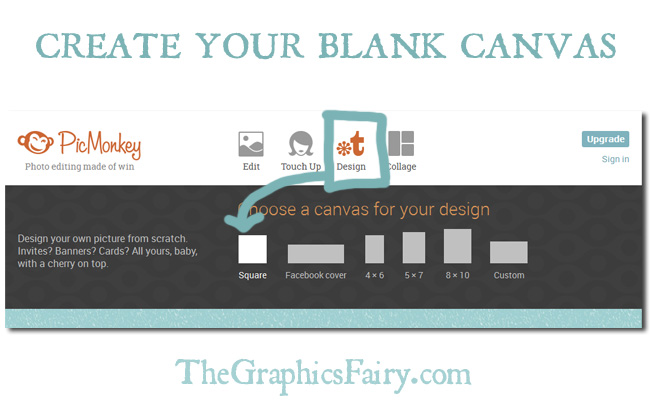

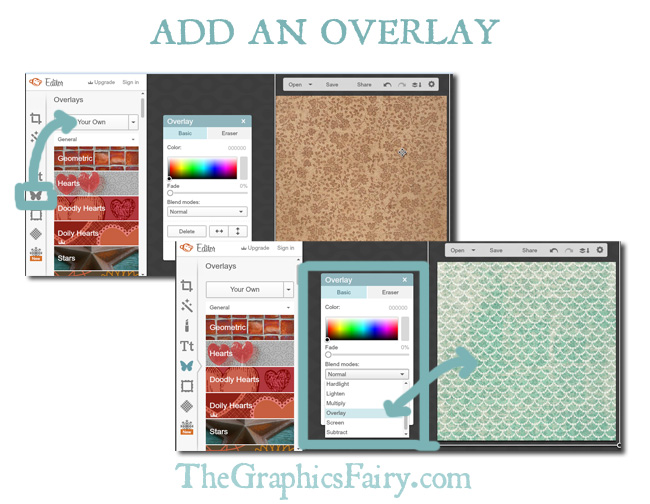
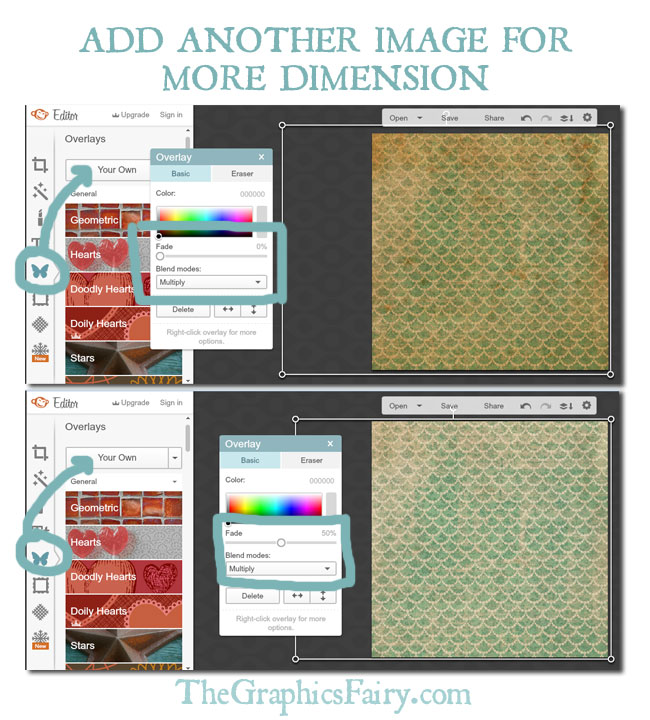
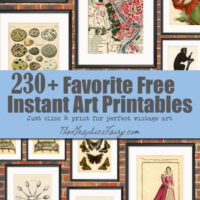
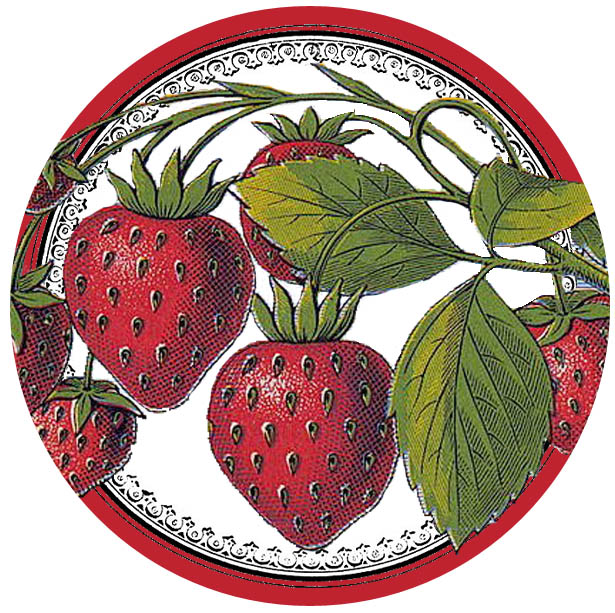
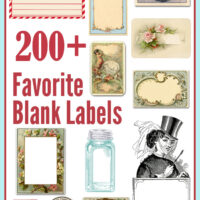




Wende says
Hi….THANK you for sharing this…I hope it’s easy..my printmaster recently ran into a problem..the new upgraded version is so time consuming it takes forever to make anything..nothing like the simple version 18 I had..I love what you did with the papers..I look forward to having you come everyday..sharing such great graphics..Thanks again for all the hard work an offering it up for free…Hope you have a nice weekend…….
Karen Watson says
Hi Wende, Picmonkey is very easy to use, I think you’ll love it!
remade in Britain says
I live in a very old Victorian house. The previous owners had magnolia paint everywhere! I absolutely love the vintage wallpapers. They are extremely elegant and have a timeless appeal you don’t often find. Time to get rid of the magnolia…
Karen Watson says
How fun! I had a Victorian house once and spent a lot of time wallpapering it with Vintage style papers. My favorite was a pale blue toile that I put up in the upstairs hallway just outside of the bedrooms! Have fun decorating your lovely home!