Postal Digital Collage Sheets and Photo Shop Brush Download
We have two digital collage sheets and a Photo Shop brush download for you today! Did you know you can use graphics from this site to create Photo Shop brushes? Photo Shop brushes are a neat way to duplicate an image (like a stamp) for a project. You can also easily change the image’s color and reuse it with one click.
We took our favorite fifteen elements from postcards on the site and created a Photo Shop brush set for you. If you don’t have Photoshop, don’t worry, we’ve used the brushes to create two collage sheets, and everything can be downloaded below.
DOWNLOAD THE COLLAGE SHEET PDFS HERE
Be sure you click on the download linked words to download the Full Size PDFs.
{Click here to download the first Postal Collage Sheet PDF}
{Click here to download the second Postal Collage Sheet PDF}
DOWNLOAD THE PHOTOSHOP BRUSHES HERE
If you have Photo Shop and would like to download these brushes & create your own collage sheets, you can download the zipped file here that contains the .abr file. There is a good tutorial here to help you install your new brushes.
DOWNLOAD & WORK WITH THE ORIGINAL POSTCARD IMAGES
If you’d like to download or work with the original postcards these images came from, click the links below:
Script Carte Postale postcard back and script Carte Postale
Words Post Card and Place Stamp Here box
Print Carte Postale postcard back
Ten Cent Stamp and Bauge Postmark
Mon LeJeune Address and French Carte Postale words
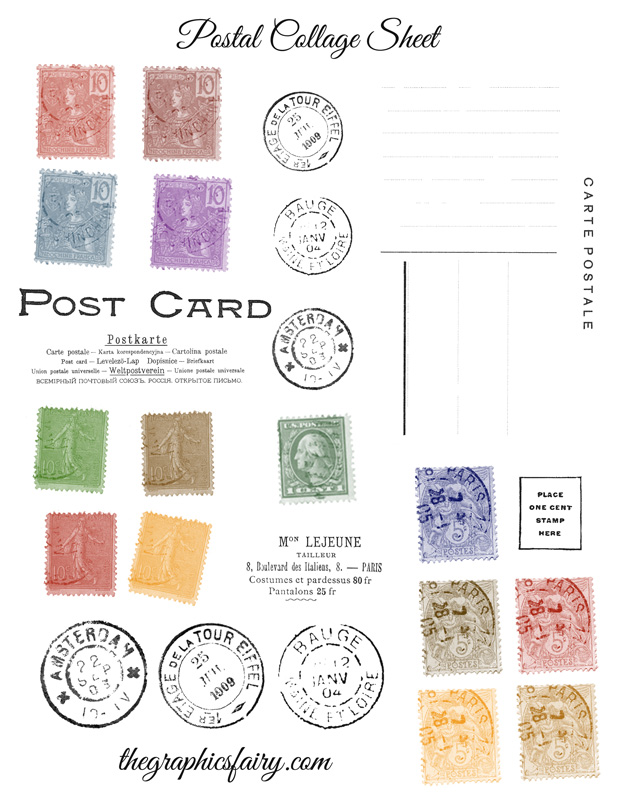

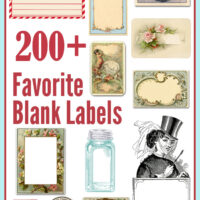
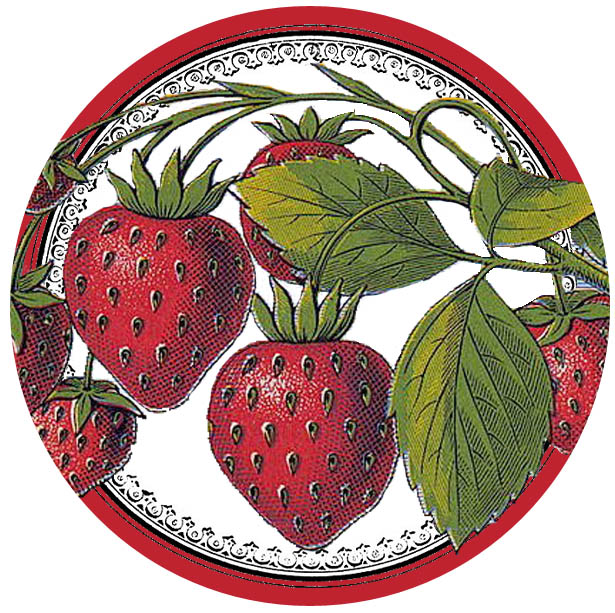





Darlene says
The collage sheets are so pretty! I need the tutorial too. I have PSE but I see that another readers figured it out so I will try it too. Thank You So Much!
Emily says
Darlene – I do too. I saved my .abr file here (all computer are a little different though) C:\Program Files (x86)\Adobe\Photoshop Elements 10\Presets\Brushes To load the brushes, I opened up a blank file, hit the brush icon, then the selected brush up top. If they’re not in the list of installed brushes, hit the small double arrow, then load brushes & select the set of brushes you want -Emily
Maxine D says
These are wonderful – thanks so much
Blessings
Maxine
Suz Poufcas says
Sorry for the double post but I wanted to add that mine was a little different because I have PS elements, however, I was able to figure it out with these steps. Thanks one more time. Suz
Karen Watson says
I’m so glad you were able to figure it out Suz! I hope you enjoy working with these!!
Suz Poufcas says
Thank you so so much for this tutorial! I have tried and failed so many times trying to figure this out with brush strokes from Pioneer Woman. Now I know how to do it and I am so grateful for not only the tutorial but the brush strokes you provided here! Love these. Thanks again Suz
Cheryl @ Artzzle says
Emily and All,
Want to tell you how wonderful your site is! Quite a while back, I found you on another site – not sure which on 🙁 But so glad I did. I’m starting a post called Featured Favorites on my site, and will be sharing you there soon.
Thanks so much.
Later – Cheryl
Karen Watson says
Thank you Cheryl! That’s so nice!
Emily says
Thank you Cheryl. I’m glad you’re enjoying the post and the site!
Emily says
Thank you Cheryl for the kind words. I’m glad you’re enjoying the site and the graphics! -Emily