How to reverse images for transfers
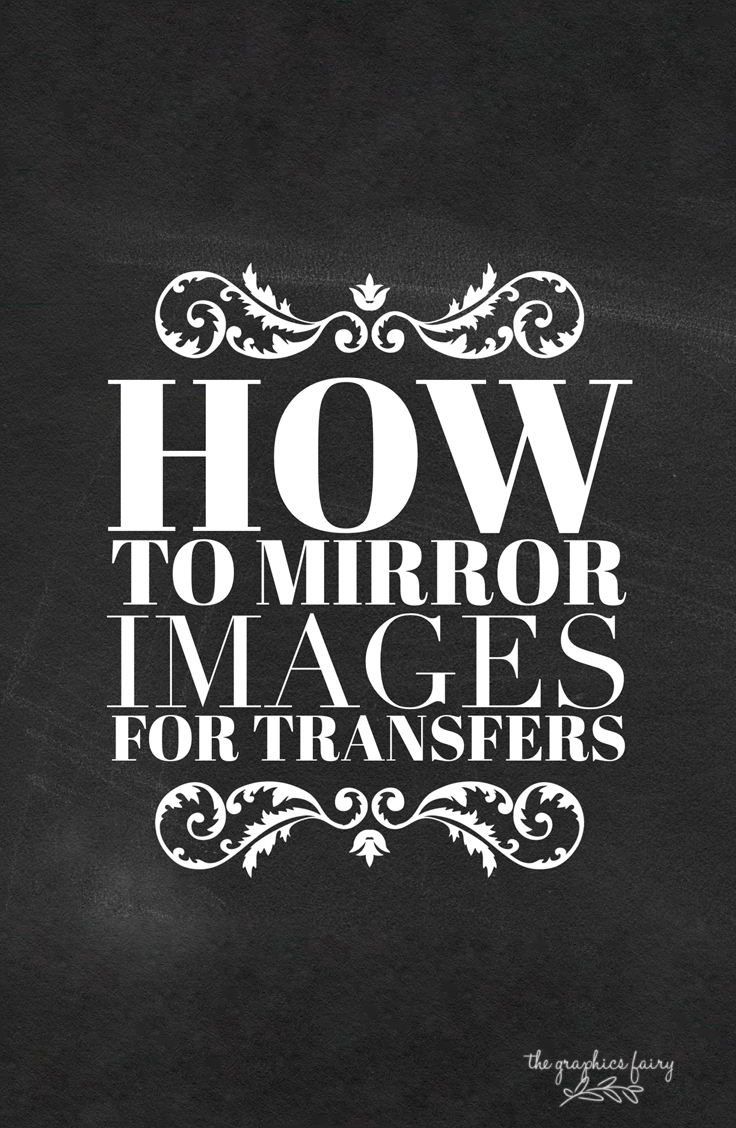
With all of the endless options of images on The Graphics Fairy, the project ideas are pretty much endless, too. From painting on furniture, to iron on transfers for sewing projects, to printable ideas. Sometimes you find the perfect image, but you may need it in reverse, as in a mirror image. You may already know how to do it, but just in case I thought I’d share a quick & easy way to reverse images for transfers and projects.
It only takes about 3 seconds to do it. First open your image in Paint. I use Paint a lot because it’s free…. I like free. I don’t know where you can download it, but most computers come with it automatically installed already.
Then click the little split triangle box, the one next to my big, red arrow. It will give you a drop down box, choose FLIP HORIZONTAL.
Save your image and you’re done! See, I told you it was easy 🙂 Sometimes in our “make everything more difficult” world, we tend to overlook the simple things.
See ya next week for another DIY project. Until then, I’d love to see ya over on my blog at The Shabby Creek Cottage.
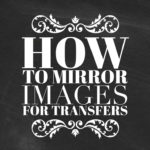

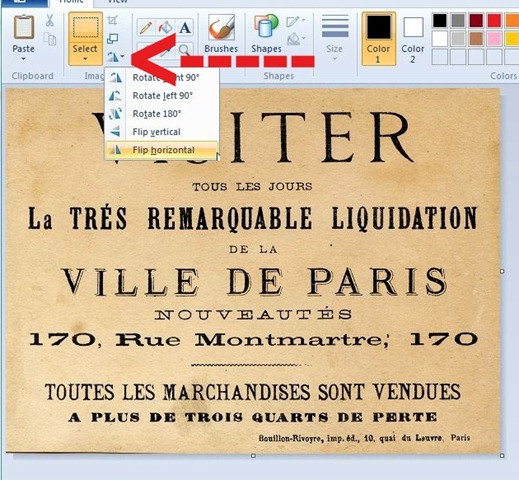
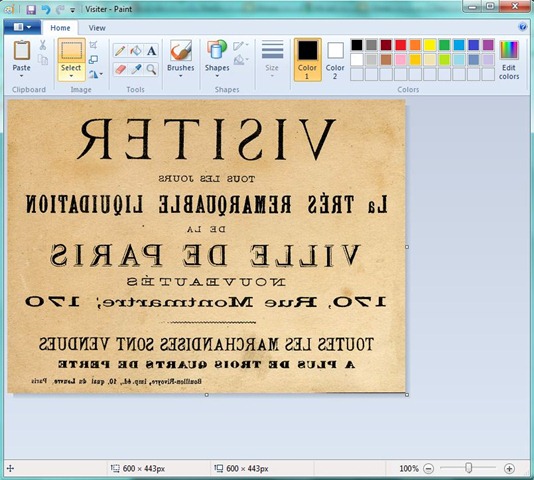








kerry says
what paper would you use to the transfer onto wax etc
Lisa says
YAY…I never knew how to do that…could NOT be easier. I just signed up last week for this website and I LOVE it…learning and using it often!
Karen Watson says
Thanks great Lisa!! Thanks for signing up!
Patricia says
Like Marie, above, I had spent a full morning googling how to reverse stuff for transfers. I examined every nook and cranny of my printer’s capabilities, tried numerous methods that didn’t relate to the versions of my software and was about to give up when this site came up. In a matter of moments I’d located Paint, reversed my images and learned something new (that I hope I’ll remember for next time!). Warm thanks.
Karen Watson says
Yay! That’s great Patricia! I’m so glad we could help!
Marie Clinch says
Thank you so much for sharing this info!
I spent so much time trying to reverse images for photo transfers!
Annel Hill says
FYI, I have an Epson printer, it allows you to choose a reverse position in preference section! Have Fun creating wonderful graphics for your furniture! <3
rkramadh says
I just want to say that MS Word (part of Office 2010 suite) lets you reverse images as well as easily remove backgrounds! It takes some effort in PS to remove backgrounds but I could do this very easily on most images in WORD with the click of a button! It also lets you recolor your image with the click of a button in WORD. Who knew Microsoft could be loved again? 🙂 PS: I don’t work for MS, just happened to find this trick accidentally and wanted to share it since most folks with PC will have MS Word.
lynne says
Gina, you cannot begin to understand how much I appreciate this post. My Mac died (it’s older, and might still be able to be saved, once I can afford to have someone look at it) & I’ve been using an older Windows laptop someone gave to me. It’s been so frustrating not being able to use my Photoshop (on the Mac) – I downloaded Paint (from Paint.net) and now, at least, I can do stuff like this, and also fix my photos!
‘Course, now I see that your message to your aunt about Ipiccy – so I could use that, too! 😀 Either way, I’m ready to do my artsy-creative stuff now!!
auntiejenni says
um….gina i don’t have paint. i have a mac and have been trying desperately how to figure reversing a document that i need to have desperately and soon. i went to my printer and i SHOULD be able to click on a button that reverses or mirror images the document. it won’t let me do it. i emailed our hp people and they said it’s a driver issue and not the printer. um….i don’t even know what to do there…got any other ideas? thanks for this awesome tute….just wish it applied to me.
Karen Watson says
AuntieJenni, Try Ipiccy. It’s a free site, and it’s online, so you don’t need any software. You can reverse graphics, plus all kinds of other fun stuff, and it’s easy to use! Here’s the website http://ipiccy.com/
I hope that helps!
Claudia says
So easy and yet I had no idea! I’m good at reading on my computer but that’s about it! I even had no idea I had paint but yes it was there so I tried wwhat you showed us and it works! Yeah! Managing that gave me th idea I could try more!So here goes! Thank you very much
Crie Artezzanato says
Wow… Nice tip.
Thanks
val
http://www.crieartezzanato.blogspot.com
Anne says
Merci Karen. I am also using Paint because my printer
does not work for this. With most of them you can click on
“mirror image” but not mine. It is so easy with Paint.
Bonne journée,
Betsy@ coastal-colors says
Thanks for sharing this! I have done this and couldn’t remember how I did it! This is great info.!
Tina D. Buenzow says
Do you download the image first?
Karen Watson says
Tina, yes you’ll need to save it to your computer first.
Bonnie Jobe says
wow – I even found Paint in my picture area so I just have to save your graphics and walla!!! I can’t thank you enough!!!
Georgie Horn says
thanks for sharing! Who, knew!!