How to reverse images for transfers
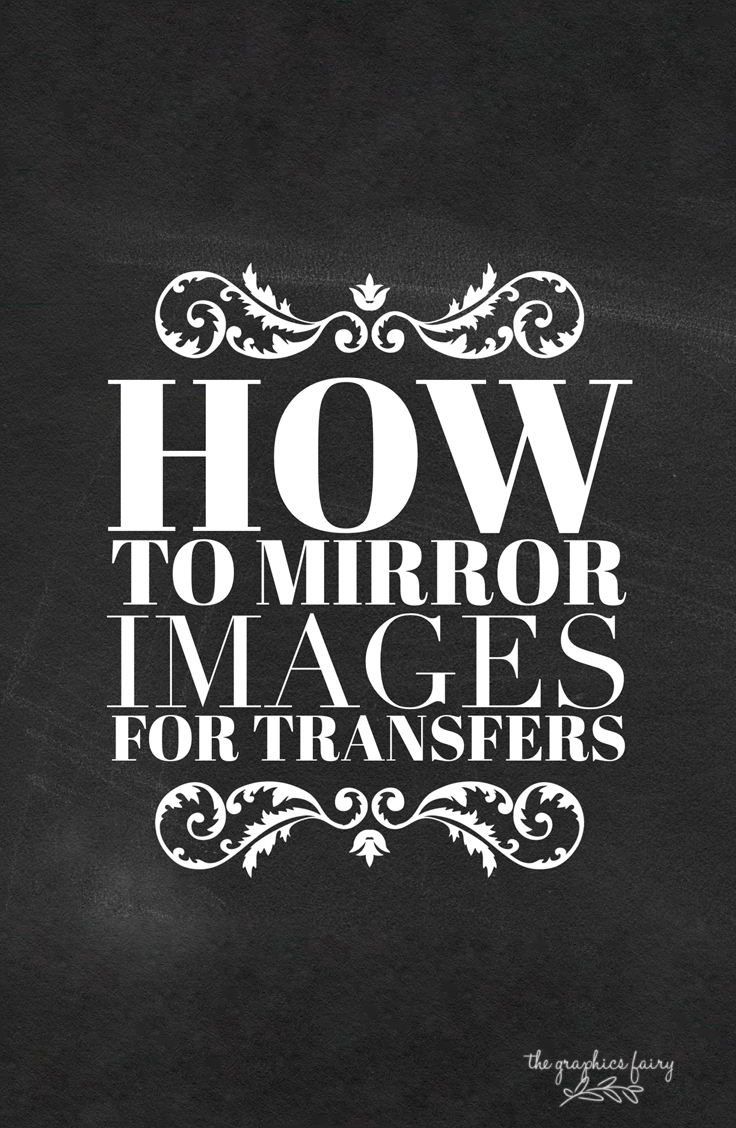
With all of the endless options of images on The Graphics Fairy, the project ideas are pretty much endless, too. From painting on furniture, to iron on transfers for sewing projects, to printable ideas. Sometimes you find the perfect image, but you may need it in reverse, as in a mirror image. You may already know how to do it, but just in case I thought I’d share a quick & easy way to reverse images for transfers and projects.
It only takes about 3 seconds to do it. First open your image in Paint. I use Paint a lot because it’s free…. I like free. I don’t know where you can download it, but most computers come with it automatically installed already.
Then click the little split triangle box, the one next to my big, red arrow. It will give you a drop down box, choose FLIP HORIZONTAL.
Save your image and you’re done! See, I told you it was easy 🙂 Sometimes in our “make everything more difficult” world, we tend to overlook the simple things.
See ya next week for another DIY project. Until then, I’d love to see ya over on my blog at The Shabby Creek Cottage.
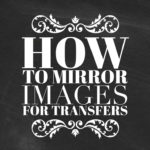

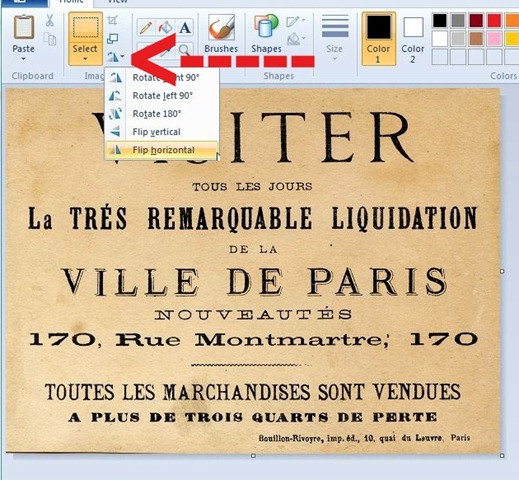
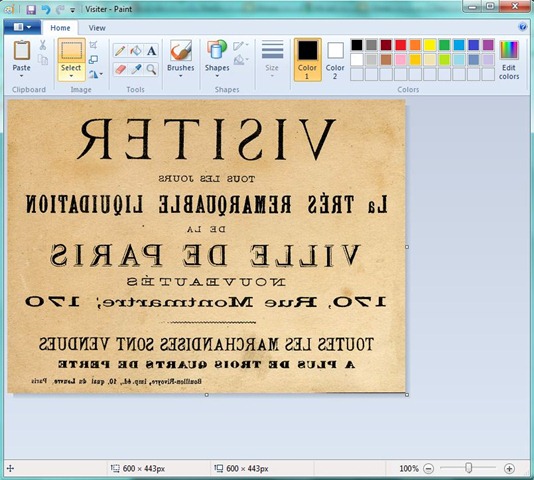








Gul says
Hi Ma’am im Gul from India..ur website s great.I love it….I have a proble though …the pdf format free printables which i want as mirror image do not open in paint….Paint accwpts only jpg/jpeg/bitmap/png format etc…How to open pdf file in paint….when i tried it on a free pdf to jpg converting software the quality of the print went for a toss…plls help
graphicsfairy says
Hi Gul, And welcome to the site! I believe there is a way in paint to convert a PDF to a JPEG file. Your other option might be to save to a flash drive and take to your local office supply store and have them convert it for you. I hope this helps 🙂 Good luck!
kei maria says
Honestly never knew it was so easy ! this was so simple and such an amazing explanation ill be using your great mind for the future
thanks for this mega amounts 🙂
graphicsfairy says
Oh yea! So happy you found it helpful Kei 🙂
Tierre says
I can’t thank u enough….helpful information
Karen Watson says
You’re welcome, I’m glad you found it useful!
Anita Moore says
Can I just say how freaking amazing this simple technique. I’ve purchased 2 different software programs this month that didn’t do the job as good as this. Thanks so much for sharing!
graphicsfairy says
Thanks so much Anita!! I am so glad it was helpful to you 🙂
Douglas M. Johnson says
I am a guy, and an artist. From time to time I need to add personalized information in my artwork. I use iron on transfers. I have a average cost HP printer, and an average desktop. Neither are new. I went on an HP help website to find out what equipment or software I would need to be able to do a reverse image. they told me to download the COMPLETE software for my model of copier. I did. Nothing then worked. Computer could not find the Printer,(that I have used for years with the computer.) I had to go online and go to HP Live help, and pay $20 for them to get there newly installed hardware to work. When I ask the agent to help me use the program and reverse an image he couldn’t do it and said I needed another program from some company like Adobe to reverse an image. I spent $20 and 7 hours with the technical staff of HP printers today with no success. ALL THIS TIME EVERYTHING I NEEDED WAS ALREADY IN MY COMPUTER. Thank you so much. Glad you found that little “Paint” icon originally, and i am great full you took the time and effort to share it with the rest of us. My only regret is that I did not read your post first thing this morning. The second thing I learned today is that free advice can be way more valuable than the “PAID EXPERTS”
THANK YOU AGAIN FROM ME AND ALL THE OTHERS WHO POSTED ABOVE.
graphicsfairy says
Thank you so much Douglas!! I am so sorry you wasted so much time and money but am so happy you found my post helpful 🙂 You are very kind 🙂
Ginette Cobb says
I understand how to reverse images. Please clear my mind on how the text won’t be backwards when you apply the image to whatever (wood, cloth, etc.). Thanks a million!
Ginette Cobb says
Duh… I figured it out. Thanks anyway!
graphicsfairy says
Yea! Glad you figured it out Ginette 🙂
Alejandra Brown says
Thanks for your time saving tip!
graphicsfairy says
You are so welcome Alejandra!
Rupa says
@JaneEllen, you wanted to know if you could find a way to directly select mirror image print option on your HP printer. I found that it may be labeled as one of the following: back print, flip horizontal, mirror image, reverse, or emulsion down. If you don’t find ANY of these options, then you may need to download special drivers etc that will be much more involved.
Rupa says
Thanks Karen. JaneEllen, We all learn something new every day, so don’t feel bad 🙂 If you are unable to find the feature in Word or if I can help in any small way, please let me know. I would be happy to share the steps. Good luck.
graphicsfairy says
Thanks so much Rupa 🙂
JaneEllen says
Thank you so much for this help, if anybody needs it I sure do. Had no idea, maybe can do things right, again thanks.
Always like to read comments for a subject such as this. Have looked and looked on my printer but to no avail. Doesn’t necessarily mean reverse image not on it, just I don’t know how to find it, duh. Need to reverse images often but can’t do project due to being digitally challenged.
We have an HP Officejet Pro 8615, anybody know if can reverse on this printer? Will go see if Paint on pc, if not will download it.
Ok now bear with me, when I get Paint how do I get the two together to reverse? duh, told you was challenged.
Always a pleasure being on Graphics Fairy site, maybe will learn to do what other people seem to do easily. This old dog can learn but takes me at least double effort.
Have wonderful day
graphicsfairy says
Hi JaneEllen,
One of our loyal readers, Rupa just posted this timely information that I thought I would share if you didn’t already see her response. She said, “Very useful technique! May I say that one can also use basic MS Word to reverse the image? You can do it in MS 2010, 2013 and other versions. Very easy to do once you paste the image into your word doc. You can create b/w versions and other colors too while you are at it.” Thanks again Rupa! I hope this is helpful to you JaneEllen 🙂
Rupa says
Very useful technique! May I say that one can also use basic MS Word to reverse the image? You can do it in MS 2010, 2013 and other versions. Very easy to do once you paste the image into your word doc. You can create b/w versions and other colors too while you are at it.
graphicsfairy says
Thanks so much Rupa, great to know!!
Scott says
Thanks you made something difficult very simple! Thanks
graphicsfairy says
You are so welcome Scott!
Lucia Hasbun says
Gina, you are a life saver. Thank you for making this process so easy.
graphicsfairy says
Our pleasure!
jenny says
Thanks for making my life easier with this great tip
graphicsfairy says
It’s my pleasure Jenny 🙂
Deborah power says
Well thank you very much as I have been all over my PC trying to do this, you little star xxxxx
graphicsfairy says
Thanks Deborah! Glad you found it, good luck 🙂