Today, I’ve put together some tips to help you get a great quality print of your images when printing at home.
Over the years, I’ve gotten quite a few emails and questions from readers about the best way to print images in order to get the best quality. These are a few of my favorite tips to help you get a good quality print. Some of these can tips can be used together, or try one or two of these ideas to enhance your prints! (This post contains affiliate links)
Use Photo Paper. I’ve found that the best paper to print on is Matte Photo Paper. This type of paper makes a huge difference in your print quality. I like to use “Matte” paper. Matte finished paper has no shine to it, and gives you and old fashioned looking print. There are loads of brands to choose from, including ones that are specific to your brand of computer.
Try Heavier Papers. Ink jet prints on regular weight (copy) paper may wrinkle or buckle when too much ink is applied to the paper. If you don’t want to use photo paper, try printing on a heavier paper (like white matte 65lb. card stock). This will produce a better quality print than by using regular printer/copy paper. This is a great tip if you have a very colorful image and are using an ink jet printer.
Change Your Printer Settings. For the best quality, you want to select a setting on your printer that is made to give you the best quality. I’ve taken some screen shots of how it looks on my computer, yours may look a little different, but it should be pretty similar. After clicking on the “print” button, a little screen will pop up. Instead of hitting the “ok” button, like you normally do, this time hit “Properties”.
Here we have the Properties screen. Make sure you select “Best Photo” or whatever your screen offers, as the highest quality option. (Notice the reminder about using good quality paper!). Then hit the “ok” button.
On my computer I end up back at the first screen again, then I hit the “ok” button, and your image will start to print.
This is a photo of two printed images. The one on the left was printed on regular printer paper, with the standard print setting. The one at the right was printed using “Matte Photo Paper” with the Best Quality setting on my computer. You can see the difference is like night and day!!
Try a Printer that Uses Pigment Inks. I’m also often asked about what type of printer I use. I always have used Epson Printers. The reason I like Epsons so much, is because many of them (although not all) come with pigment inks, that are both waterproof and fade-proof, which makes it the perfect ink for crafting! This means your ink won’t run or bleed, even when you apply something wet over top of it, like various types of glues, Mod Podge, etc. You can even tea stain over it!
My current printer is an Epson that uses pigment inks, and like the one you see below. This printer uses DuraBrite ink. DuraBrite is Pigment Ink so if that’s what you want to look for when purchasing on Epson.
>>>Update: It’s nearly impossible to find these types of printers anymore. You can go to the post in the link below to read about the types of printers that we recommend for crafting now.
I’ve written an UPDATED post about printers that work best for crafting, that has lots more info you can find the post about the Best Printers for Crafting HERE.
Preserve Your Print with a Sealer. Another trick to protect prints, for example printable art found on the blog, you may want to protect your print from fading by using a sealer. I like the one by Krylon’s Preserve It with a Matte finish. Krylon also sells other clear acrylic coatings, options to make your print/paper acid-free, and options to make your print more waterproof you can read more about those, and how to use them in the post How to Make Inkjet Prints Waterproof HERE.
Try Professional Laser Printing. Most home crafters have ink jet printers and are completely satisfied. However, some image transfer image techniques may call for a laser print, which you can get at your local copy shop. You can also try a laser print if you do not have the best quality printer at home. I often visit my copy shop when I’m making multiple high quality prints and when I’m concerned about running out of ink (for example, weddings, making multiple gifts). The prints are high quality and reasonably priced; you can also request to print on photo paper or card stock instead to further enhance your print.
Printing Video
You might also enjoy this Printing Video that Emily created, showing the effects of printing on papers with slightly different colors. This is a great way to get an Antique or Vintage effect to your prints or pages. Gorgeous!
Welcome, I’m so glad you’re here! Browse around to find thousands of Stock Images that you can use in your projects or designs! I post new Vintage images every day, as well as projects and DIY’s too! Need more info about my site? Try my FAQ page.

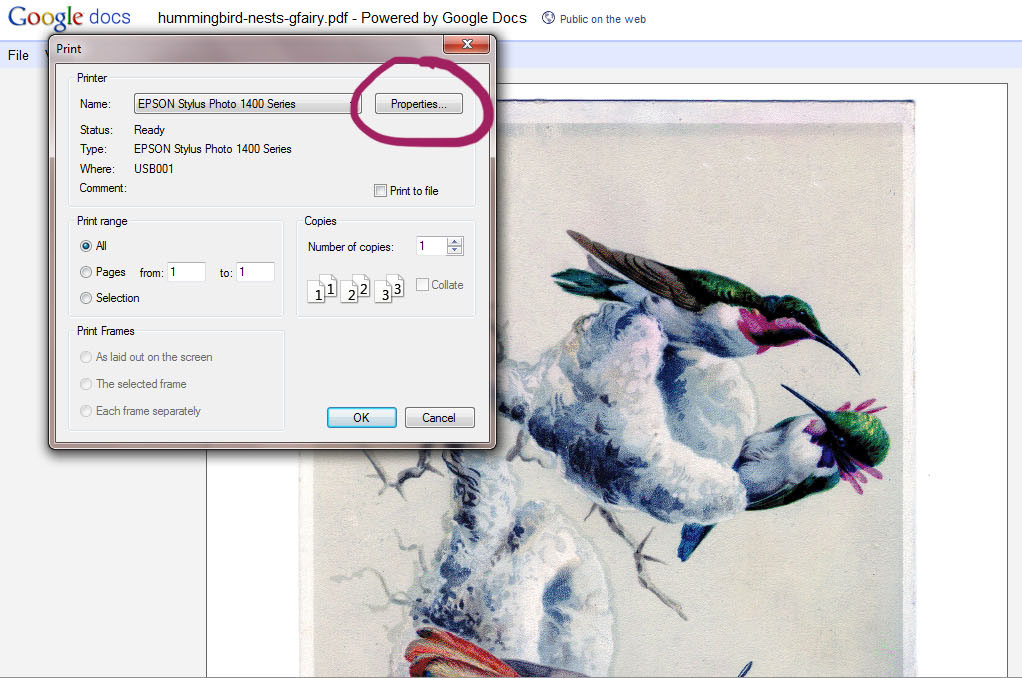
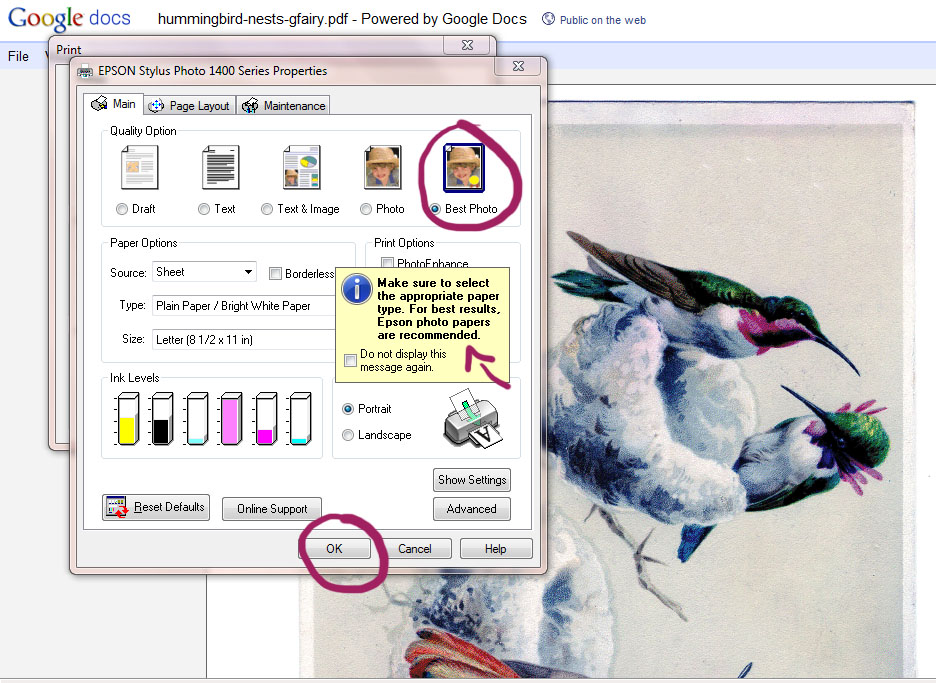
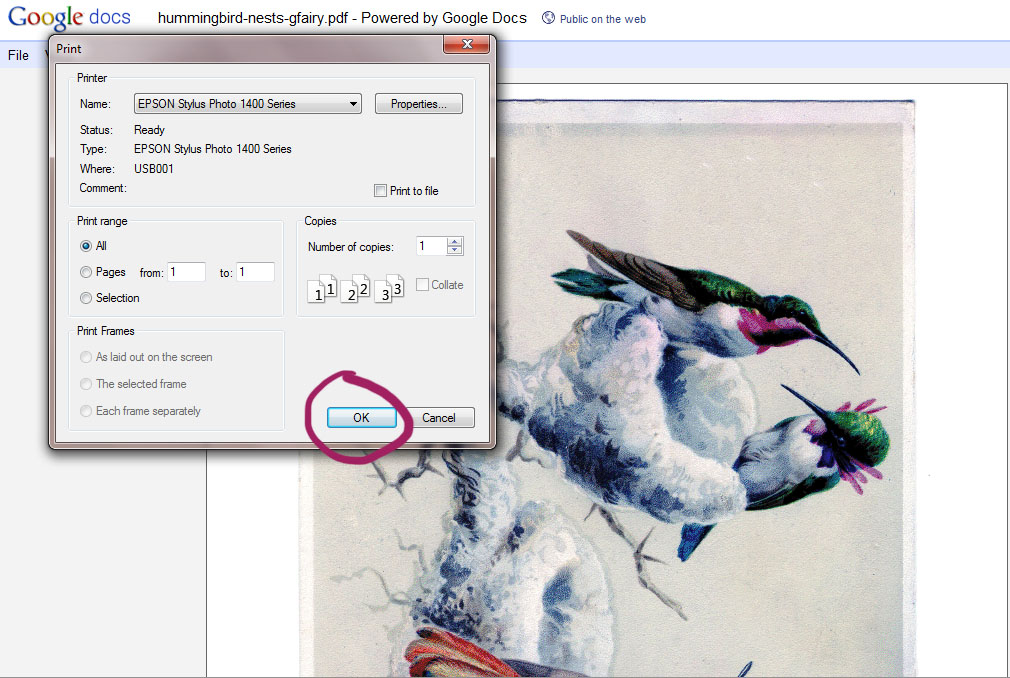


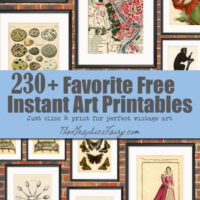
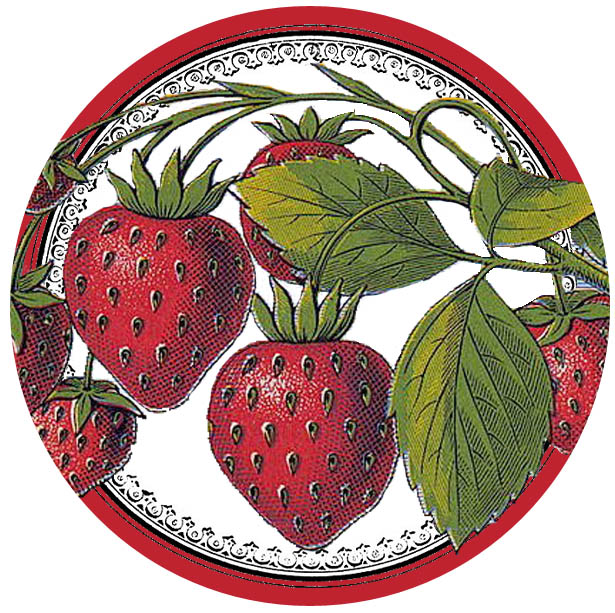
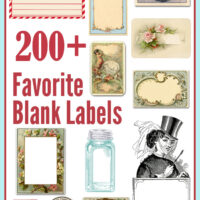




Lisa says
Thanks for the great info!
I have an HP Color LaserJet and am finding that the print color varies quite a bit from the color on my screen (a Mac). I’ve been troubleshooting it all morning with no luck. Just curious if others have that experience. The images are beautiful in any color so I’m not complaining!
graphicsfairy says
Thanks Lisa, good luck but I am a pc person so can’t be of assistance.